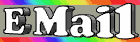Backup your Registry
Windows 98 has two configuration
files, SYSTEM.DAT and USER.DAT, which are referred to as
the Registry. If there is some corruption to any of these
files or incorrect entries, then you may experience a variety
of errors when booting your computer. These files are found
in the C:\Windows\ directory and I highly recommend that
you back them up frequently especially after hardware/software
install/uninstalls
Registry Corruption
The registry in Windows 98 is made up of two
hidden files: C:\WINDOWS\SYSTEM.DAT and C:\WINDOWS\USER.DAT. The
SYSTEM.DAT contains the hardware and system settings, while the USER.DAT
contains user profile settings.
Most corruption problems occur in the SYSTEM.DAT file. Windows 98 makes a
backup copy of the SYSTEM.DAT file called SYSTEM.DA0. This file is overwritten when
the system boots successfully, In most cases this file will not be overwritten, but
sometimes it is, so using this will not always fix the registry corruption.
When talking about copying backed up files here we are refering to the
DISK or DIRECTORY where YOU placed your backed up files.
To backup the current versions of these files, by copying them to a file with
another name. To make sure you are at a C:\ prompt type:
CD\
CD WINDOWS
NOTE: SYSTEM.DAT and USER.DAT are hidden files, which requires an extra
command.
ATTRIB -H -R -S SYSTEM.DAT
ATTRIB -H -R -S USER.DAT
COPY USER.DAT USER.XXX
COPY SYSTEM.DAT SYSTEM.DDD
To copy C:\WINDOWS\SYSTEM.DA0, at a prompt type:
CD\
CD WINDOWS
ATTRIB -H -R -S SYSTEM.DAT
COPY SYSTEM.DA0 SYSTEM.DAT
It will ask you if you want to overwrite the file, say yes Y.
To copy C:\SYSTEM.SAV\SYSTEM.DAT, at a prompt type:
CD\
CD WINDOWS
ATTRIB -H -R -S SYSTEM.DAT
COPY C:\SYSTEM.SAV\SYSTEM.DAT C:\WINDOWS
It will ask you if you want to overwrite he file, say yes Y.
To copy C:\WINDOWS\USER.DAT, at a prompt type:
CD\
CD WINDOWS
ATTRIB -H -R -S USER.DAT
COPY C:\SYSTEM.SAV\USER.DAT C:\WINDOWS
It will ask you if you want to overwrite the file, say yes Y.
In most cases this procedure will correct any
registry corruption. Sometimes however you
will need to reinstall Windows 98. Use the
System Disks you were prompted to create
to reinstall Windows 98.
How to Create a Win 95/98 Disk
In Windows 98 it is easy, Windows provides a
program to do this.
1.Place a floppy disk in the floppy drive.
2.Click on START, SETTINGS, CONTROL PANEL, ADD/REMOVE PROGRAMS icon.
3.Click on the STARTUP DISK tab and then click on CREATE DISK.
In DOS it takes a little more work. Go to a DOS prompt and type:
1.CD\
2.CD DOS
3.SYS A: (It should respond - system transferred)
4.COPY SYS.COM
5.COPY SCANDISK.* A:
6.COPY FDISK.EXE A:
7.COPY FORMAT.COM A:
8.COPY EDIT.COM A:
9.COPY CHKDSK.EXE A:
10.COPY ATTRIB.EXE A:
11.COPY DEBUG.EXE A:
12.COPY MEM.EXE A:
13.COPY DBLSPACE.* A:
14.COPY HIMEM.SYS A:
Easier Minimizing
With Windows 98 or Internet Explorer 4.x/5.x you can minimize almost any open
window by simply clicking on its depressed button in the taskbar.
Full vs. Windowed DOS Prompt
If you are working at a DOS Prompt (command line) from within Windows, you
can easily switch between full-screen and Windowed mode by simply pressing
+ at the same time.
Add New Quick Launches
It's great to be able to create additional Quick Launch icons to the quick
launch toolbar to reside next to the 4 built-in defaults and it's easy to do.
1. Right click and drag an existing shortcut from the desktop to the area
next to the start button and release it, or, using Explorer, right click and
drag the icon for a program file (exe) in the same manner and release.
2. Select create shortcut here.
3. If you are always looking for "My Computer" to explore or check something,
it's a good choice to drag on down to the quick launch bar for instant access
at any time.
New Quick Launch Toolbars
Drag any folder or any item from the desktop (e.g. My Computer, Recycle Bin,
Network Neighborhood, Control Panel icon etc.) to the edge of the screen and v
release. You get a Single Click Quick Launch Toolbar with all the icons v
inside it.
Faster Network Settings Adjustments
Instead of going through Start, Settings, Control Panel, Network, you can
shorten the keystroke by right-clicking on Network Neighborhood and selecting
Properties.
Cascading Control Panel
To cascade the Control Panel applets off your Start Menu:
1. Right-click on the Start button and select Open.
2. Create a new folder and call it
Control Panel.{21EC2020-3AEA-1069-A2DD-08002B30309D}
Don't forget the period in the folder name!
Add Dial-Up Networking folder to the Start menu as a cascading menu.
Create a new folder on the 'Start' menu with Windows Explorer,
giving it the following name
(including the period, curly braces and hyphens):
Dial-Up Networking.{992CFFA0-F557-101A-88EC-00DD010CCC48}
NOTE: Dragging the 'Dial-Up Networking' object to the
'Start' menu creates a shortcut to the 'Control Panel' folder.
It does NOT create the cascading menu created by the following
procedure.
1) Position the mouse pointer over the 'Start' button on the Taskbar.
'Start' button
2) Right-click to activate the 'Start' button pop-up menu.
'Start' button pop-up menu
3) Select 'Explore'. (Windows Explorer appears with the current
directory set to '\Windows\Start' menu.)
4) Right-click in the right-hand pane of the Explorer window.
5) Select 'New' and select 'Folder'. (A new folder appears.)
6) Type the following name for the new folder on a single line,
including the period, curly braces, and hyphens:
Dial-Up Networking.{992CFFA0-F557-101A-88EC-00DD010CCC48}
7) Click the mouse outside the new folder to save the new name.
Read News Only Using Outlook Express
If you start Outlook Express (msimn.exe) using the
/outnews switch, it will act as a newsreader only.
A handy way is to create a shortcut that points to:
msimn.exe /outnews
Start Menu on the Fly
You can right click on any item in the start menu and
move it, copy it, delete it, and even change its properties.
The only thing you can't do is rename it if you are running
Internet Explorer 4.01 or below. If you have Internet
Explorer 5.0 or higher, you can right click to rename as well.
Rename Items in Start Menu
This is directly related to the last tip. If you right
click on an item in the start menu/toolbar, there is no
'rename' option if you have Internet Explorer
4.01 or earlier. To rename an item:
1. Left-click drag the item in question to the desktop.
2. Rename the new item on the desktop whatever you want.
3. Right-click drag the newly-renamed item back to its
previous location and choose 'Move here'.
Screen Capture Win98
You don't need a fancy graphics program to get a screenshot
of what's on your computer. If you are in any windows based
program, just hit the print screen key on your keyboard and
you have a full screenshot. Paste it into Paint or any other
Windows based graphics program.
Rename Win98's Recycle Bin
To add the rename option to the right-click menu for the
Recycle Bin create a new text file and add the following:
REGEDIT4
[HKEY_CLASSES_ROOT\CLSID\
{645FF040-5081-101B-9F08-00AA002F954E}\ShellFolder]
"Attributes"=hex:50,01,00,20
Rename the file extension to .reg rather then text then
run the file and it will add the above registry key.
Right click on the Recycle Bin and Rename it.
Capture Current Window Only
Hightlight one window on the desktop and hit Print Screen while
holding down the ALT key and it captures only that one window
to the clipboard instead of the entire desktop.
Setup Duplicate Installations of Win98
When installing Win98 will generate a SETUPLOG file in the root
of your boot partition (C:\). This file can then be used to set
up identical machines in batch mode using the SETUPLOG as an
input file.
Hide The Startup Group [Win98]
Right click the Startup Folder and selecting properties I changed
its attributes to hidden, and stopped it being displayed, however,
this doesn't stop any programs in it from being run.
I hope you find this useful."
Note: You must have Windows Explorer configured
NOT to show hidden and system files for this to hide the
Startup Group from your Programs Menu off of the Start button.
Solving Floppy Drive Problems In Win98
Several people have reported floppy drive problems since
upgrading to or installing Windows 98, even when the floppy
drives worked perfectly under Windows 95 or previous versions of
Windows and MS-DOS.
This tip might help if you are having problems.
Right click on My Computer on the desktop.
Click on Properties, then Performance. Then click on File System.
Click on Floppy Disk and if there is a check in "Search for New
Floppy Drives Each Time Your Computer Starts" remove it.
Then click on Removable Disk and make sure write-back caching
is not checked. This may also help with Zip Drives and other
removable media such as tape backup, Jazz, and other non-hard
drives and CD-ROM/DVD drives.
Stop Programs From Loading at Startup
Everyone at one time or another, has probably installed a program that
insists on loading itself on startup, even if it isn't in the Startup
group. This could be due to it loading from WIN.INI or the Windows
registry. A good way to stop specific programs from loading is to use
The System Configuration Utility (MSCONFIG). To run it, click Start,
Run, type in "MSCONFIG" (no quotes) and press ENTER. When it comes up,
click on "Startup" and check or uncheck items you want to load or not
to load. This is very useful if you have a program or programs that you
only want to run sometimes or not at all. Then you can almost always
load the program from the Start Menu anyway, or simply re-enable it to
load on Startup again at any time if you change your mind.
Elementary, My Dear Watson!
If you frequently get illegal operation or invalid page fault error messages
in Windows 98, there is a great utility that Microsoft included which you
can use to troubleshoot, find the cause of, and correct those errors to
prevent yourself from getting them again. It also logs all errors so you can
report them to Microsoft or your software program's vendor so that they can
fix the problem. To start this program:
Click Start, Run.
Type "DrWatson" and press ENTER.
An icon for Dr. Watson will appear on your taskbar tray.
Double click it. From here on you can view detailed
information about your Win98 system.
I recommend putting a shortcut to Dr. Watson in your Startup group, especially
if you frequenty experience crashes, as it will automatically log all illegal
operations and invalid page faults/general protection faults that you might get.
3rd Party AutoScan
If you have Nuts & Bolts or Norton Utilities installed on your system, you
can cause their DOS mode disk repair utilities to run on bootup after a bad
Windows shutdown, instead of ScanDisk. Copy the utility you want to use
(e.g. NDD.EXE or DMDOS.EXE) to your \Windows\Command folder, rename
SCANDISK.EXE to SCANDISK.WIN and then rename the copied file to
SCANDISK.EXE.
The next time you boot up after a bad shutdown, your third-party disk
scanning application will run. This can easily be reversed by deleting or
renaming SCANDISK.EXE. More information about configuring this is available
from AXCEL216@aol.com
on his website at
http://members.aol.com/axcel216/ listed
under his "BYPASS AUTOSCAN" topic in his "OSR2TIPS.TXT" file.
I recommend reading that before proceeding with this tip.
Always a Two-Pane Explorer
-Open any folder (i.e. "My Computer").
-Choose "View|Folder options..." from the menu.
-Move to the "File Types" tab.
-Locate the "Folder" entry (to do this fast, click onto the
Listview and type the word "folder").
-Choose Edit.
-Select "Explorer",
and finally
-Press "Set as default".
and leave the dialogs using Ok/Close.
Now, whenever you open any sort of folder, may it be a drive/directory,
the Control Panel or your Mobile Devices folder, you automatically get the
two-paned Explorer view for easier navigation.
Search the Web Using Keywords with Internet Explorer
If you type in "go x" in IE 4.x or later (where "x" is any keyword)
you can search for ANYTHING using IE, it will default to Yahoo for
searching for that item that you entered for "X".
Gimme Back My Registry!
To restore the registry in Microsoft Windows 98 do this:
Restart the computer to MS-DOS mode. This can be done by choosing Command
Prompt Only on boot or by clicking Start, Shut Down, Restart the Computer in
MS-DOS mode and clicking "yes" when prompted.
Type:
scanreg /restore
Press enter.
Restart your computer. These steps will restore your registry to its state
when you last successfully started your computer.
WIN98/95/NT EASY MIGRATION
Some people like the dual-boot features of Windows 98/95 that let you keep
booting to an existing OS such as Windows 3.x and a previous version of DOS.
I found a simple way to migrate your current Windows 3.x apps to Windows 98/95
without losing Windows 3.x and you don't have to reinstall any of your
programs.
All you have to do is make an exact duplicate of your Windows 3.x folder and
all the files and subdirectories within it, and that's usually just your
Windows and Windows\System folders and the files contained in them. Usually it
is less than 10 megabytes so this isn't a problem if you're short on disk
space. All you need to do is make a folder named Win95 or Win98 depending on
which version you are installing. Go into MS-DOS or use the Windows File
Manager program to copy all your files from C:\Windows (substitute your
drive/folder/directory name in place of C:\Windows) and your C:\Windows\System
(same) to your C:\Win95 or C:\Win98 System folder. You will need a
sub-folder/directory in your DUPLICATE COPY of Windows 3.x named "System"
where you copy the old Windows 3.x system files from the Windows 3.x system
sub-folder.
Then simply run Windows 95 or Windows 98's installation program and tell it to
install to C:\Win95 or C:\Win98, overwriting your "previous" (actually a copy
of your previous) version of Windows. All of your existing programs and
applications will be automatically ported to Windows 98/95 while still being
accessible in your original copy of Windows 3.x.
This will update the Win98/95 registry and even put the programs into the
Start Menu so you don't have to worry about it. This tip should also work for
Windows NT 4.0 and in the future, NT 5.0.
Quad Boot your Computer
It is possible to quad-boot Windows 98/95, Windows NT Workstation 4.0, Windows
for Workgroups 3.11, and MS-DOS all on one PC with no special utilities or
third party programs.
Make sure you are using a FAT16 partition on your primary hard drive.
First, install Windows 98 or Windows 95 normally.
Click Start, Shut Down, Restart the Computer. Click Yes.
Once the computer reboots and Win98 or Win95 starts loading, press F8.
Choose "Safe Command Prompt Only."
Take an MS-DOS disk (where "A:" is your floppy drive letter) and type:
attrib a:\msdos.sys -h -s -r
attrib a:\io.sys -h -s -r
attrib a:\command.com -h -s -r
copy a:\msdos.sys c:\msdos.dos
copy a:\io.sys c:\io.dos
copy a:\command.com c:\command.dos
attrib msdos.sys -h -s -r
edit msdos.sys
Make sure it has "BootMulti=1" under "[Options]".
Press ALT + F. Press "S" for save. Press ALT + F. Choose "Exit."
Remove the floppy disk. Power off the PC and after 10 seconds power it back
on. (The ten seconds gives it time to spin down to avoid un-necessary wear
and tear).
Press F4 when Win98 or Win95 starts to load. Windows 95 will say "Starting
Windows 95..." but Windows 98 will not, so be careful to press F4 it at the
right time.
It will load MS-DOS (in my case 6.22). A "DIR" command will reveal that Win98
or Win95's IO.SYS file has been renamed to WINBOOT.SYS and that the Win98 or
Win95 versions of COMMAND.COM and MSDOS.SYS, and AUTOEXEC.BAT and CONFIG.SYS
now have the extension ".W40" after them.
Now that you are into MS-DOS, you can install Windows 3.1 or Windows for
Workgroups 3.11 into a folder. Make sure you don't accidentally install it
over Windows98 or Windows 95!!!! I suggest a folder name such as "Win3" or
"Wfw" as the location 3.x version of Windows.
Usually Win98 or Win95 are installed in C:\Windows by default.
Now, reboot the computer and let Win98 or Win95 load completely.
Once it's loaded, go to Start, Shut Down, Restart the Computer. Click
"Yes." This is an important step so do not skip it!
It will say "It is now safe to turn off your computer."
At this point, put in your Windows NT Workstation 4.0 setup disk #1.
Restart your computer by pressing reset or ALT CTRL DELETE or by turning the
power off and back on again after 10 seconds have passed.
Windows NT Workstation 4.0 setup will load. Follow on screen instructions.
It will automatically detect that Win95 or Win98 is installed. If it asks
permission to overwrite the Windows 3.x installation tell it "NO".
I suggest installing NT Workstation 4.0 it into the folder C:\WINNT.
Once NT setup is done, the next time you reboot you will get a boot menu
asking if you want to load "Microsoft NT Workstation 4.0", "NT Workstation
4.0 [vga mode]" (similar to Win95 and Win98's safe mode) and "Microsoft
Windows". "Microsoft Windows" actually refers to Windows 98 or Windows 95,
not Windows 3.x or Windows for Workgroups.
In System Properties in Windows NT Workstation 4.0, you can easily tell the
PC if you want to boot to NT or 98 or 95 by default and you can even specify
the delay until it automatically loads the default choice (which you can
pick). I set a time of 5 seconds and chose Windows 98 ("Microsoft Windows" as
my default OS).
Now, after rebooting Windows NT Workstation, you can let NT load, OR you can
choose "Microsoft Windows." This sounds a little complicated but is actually
quite simple. If you choose "Microsoft Windows" from the boot menu at startup,
Windows 95 or Windows 98 will start to load normally. You can let it proceed
by not doing anything, OR you can press F8 for the normal Win98/95 boot menu
and make yet another choice there, such as Safe Mode, Command Prompt Only,
Previous Version of MS-DOS (such as 6.22 and Win3.x), etc. Or you can just
press F4 when Win95 or Win98 starts to load and it will take you to MS-DOS
and/or Windows 3.x.
I have found that its okay to use Windows 98's Defrag and Scandisk utilities
on the hard disk as well as NT 4.0's CHKDSK. Try to avoid using MS-DOS and
Windows 3.x based utilities as they don't understand long file names and
other things that are only in 32 bit Windows operating systems. Using Windows
3.x and MS-DOS based utilities can cause problems for Win98/95 and NT 4.
If you can't find drivers for hardware you need to work with any of the
operating systems, visit the manufacturer's website.
Win98 Logo Bug
A minor cosmetic bug in Windows 98 is as follows:
Right click on desktop, click on "New, Shortcut". The image displayed on the
right side still says "Windows 95."
Microsoft is aware of this and has stated that they will not be fixing it in
Windows 98.
WIN98 CPU INFO
If you have an Intel Pentium, the General tab on the My Computer screen
probably reports that your computer is a GenuineIntel (one word) Pentium(r)
Processor (or something close to that). For more information, open this
Registry key:
HKEY_LOCAL_MACHINE\Hardware\Description\System\CentralProcessor\0
Double-click on VendorIdentifier and put a space between "Genuine" and
"Intel" on this line. Now reopen the Properties sheet. Underneath the
Genuine Intel line, youll see that your CPU is displayed as coming from the
"x86 Family X Model Y Stepping [version] Z," where X, Y, Z are the correct
values in your system. Close the Properties sheet, reopen the Registry key
and the same information will be seen on the Identifier line. Restart
Windows 98 and the default information will be reinstated.
Add a Windows Key to your keyboard
If you wish you had a Windows Key on your keyboard but you don't, and you
don't want to shell out money for a new keyboard when your existing one is
perfectly fine, then make one. All you must do to complete the operation is
the Keyboard Remap Kernel Toy and your Right Ctrl or Right Alt key.
You can download the kernel toy for
keyboard remapping at:
http://www.microsoft.com/windows95/downloads/contents/wutoys/w95kerneltoy/
Just click the Windows 95 Keyboard Remap link. Download the file to any
location of your choice, then open Keyremap.exe to extract its contents.
Right-click the Keyremap.inf file and select install.
Next, open the Control Panel, open Keyboard properties, and select the Remap
tab. Under Right-hand Side, select the key you want to use--such as Right
Alt--in the left-hand box. In the right-hand box (still under Right-hand
Side), select Windows. Click OK, and you now have a Windows key. To test it
press the key you used once and the start menu pops up.
Please note that this WILL work under Windows 98 as well as Windows 95.
Update Win98 Components
Microsoft has several Windows 98 updates, bug fixes, patches, enhancements,
and add-ons available for download
from: http://windowsupdate.microsoft.com/
You must be running Windows 98 and Internet Explorer 4.01 or higher to
utilize that site [or Windows 95/NT/2000, with Internet Explorer 5.0 or higher].
Move "My Documents"
Windows 98 comes with a "My Documents" folder in
the root folder of your hard drive. By default, it
is located at C:\My Documents - but you can change
this if you prefer it to be someplace else. Simply
right-click "My Documents" on your desktop and type
in the new location you want Windows 98 to use for it.
Power Management Troubleshooting
Windows 98 includes support for APM (Advanced Power Management) and
ACPI (Advanced Configuration and Power Interface). While this
may or may not work on many systems, this tip is for use on systems
where Win98's power management is not working properly.
If you see a "Standby" option when you load the shut-down menu
in Windows 98, chances are that your system supports one of
the two standards. Microsoft has recommended that users
close all programs, including virus scanners, utilities,
and other applications if the system is not suspending
or resuming properly. They have also suggested that users
upgrade to the latest version of their system BIOS (your
vendor has more information). If you have APM support,
but the system isn't suspending/resuming properly, try
these steps, rebooting after testing each one:
1. Right-click on "My Computer" and choose "Properties."
Click "Device Manager" and then click the plus sign
next to "System Devices" in the list. Click on
"Advanced Power Management support" and
then click "Properties." Next, click on "Settings"
and then place a check in "Force APM 1.0 mode."
Close "Device Manager" and reboot your system.
Once it has loaded back up, close any programs that
launched on startup, and select "Standby" from the
Shut Down menu.
2. Make sure Power Management is disabled in your
system's BIOS. Consult your vendor for information
on how to adjust this setting manually if you don't
know how. Then try suspending the system in Windows
98 again. If this doesn't work, try the opposite.
See if the system will suspend/resume using only
the BIOS set to manage power resources, and disable
Win98's control over it by using the "Power Management"
applet in the Control Panel.
3. If you have an NIC (Network Interface Card) try
disabling it or removing it from the system. According
to Microsoft, network cards can cause many power management
problems with Win98. This option may not be a realistic
solution for many people, but it might narrow down
what is causing your problems.
4. If the failure is a "Your computer cannot go into
standy" error, try clicking "Start" then "Run" and
type in C:\Windows\Susfail.txt (path may be different).
In some cases, this will list what driver, if any,
that caused suspend/resume to fail.
5. Try going through Microsoft's online troubleshooter
for
Power Management problems in Win98:
http://support.microsoft.com/support/windows/tshoot/apm98
6. Try suspending just one hardware element - such
as your monitor or hard drive. Does it suspend/resume
properly? Continue this for all your hardware, until
you are able to find out which device caused the failure.
7. Disable USB (Universal Serial Bus) and see if the
system suspends/resumes properly.
8. There is a utility called the Power Management
Troubleshooter that you can try to use to diagnose
what is causing harware failure on your system.
This is available on your Windows 98 CD-ROM, but
also a *newer* version is available online.
The newer version is available at this
location:
ftp://ftp.microsoft.com/softlib/mslfiles/pmtshoot.exe
Configuring Internal PC Speaker Beeps
You can use this tip to enable or disable the internal PC speaker
in Win95/98/NT:
1. Click "Start, Run," and type "RegEdit" (no quotes) then
press ENTER or click OK.
2. Search for this key: "[HKEY_CURRENT_USER\Control Panel\Sound]"
(no quotes) by using the "Find" command within RegEdit.
3. Find the "Beep" (no quotes) value. It should already exist, but if it
doesn't, the user can create it by clicking "Edit, New, String Value"
(no quotes) and naming it "Beep" (no quotes).
4. Change the value of "Beep" to "Yes" (no quotes) if you want PC speaker
beeping turned on, or "No" to have the beep sounds turned off.
This works with Windows NT 4.0, Windows 95, and Windows 98.
Browse In A New Process
In Internet Explorer 4.01/5.0 and higher, if you right-click on "Internet
Explorer" on your desktop and choose "Properties" there is an optional
check-box for "Browse in a new process" or "Launch browser windows in a
separate process." This means, if checked, that Windows will open each
instance of Internet Explorer in its own separate memory-space process. So if
one Internet Explorer window crashes, the others should still continue to work
normally. I recommend enabling this option.
Find Your Own IP Address
Click "Start, Run" and type "WinIPCFG.exe" and click OK.
Click "More Info" for additional information. It can display
information for Ethernet cards, Dial-Up Networking, and America
Online Adapter information if applicable.
Find route to a web domain or IP address
Click "Start> Programs> MSDOS Prompt.
At prompt type tracertdomain.com or
tracertIPADDRESS
Whereas domain.com and ipaddress are the sites being checked.
To exit DOS type exit and hit the enter key.
Send me your Windows Tips and Tricks to:
HERE and I'll post them here.
Create a Boot Disk With CD-ROM Drivers
|