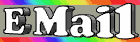General Browser Tips
You can view the contents of your C: drive (or any drive by changing
the drive letter) in your browser window by typing: "file:///c:/" into
the address field (URL location field) without the quotation marks.
With the newer browser versions you can locate known company and
organization web sites by just typing their name into the address bar
without the "http://", "www", or ".com, .org, .net". For example,
just type "IBM" or "Pepsi"
EMAIL
If you are mailing to a number of addresses, use the BCC (blind carbon
copy) feature provided in most major email programs. That way your
recipients won't have to read everyone else's address before reaching
the body of the message.
EMAIL TIPS
- Don't assume that email, like regular mail, is private.
- Keep in mind that once you send mail there is no way to get it back.
- If your message can be misunderstood, it probably will be.
- Provide the recipients of your messages with adequate context:
* Use meaningful subject lines -- no blank subject headers.
* Preface your subject line with "RE:" (for REgarding), "FYI:" (For
Your Information), or "URGENT:", depending on the message content.
* Quote the E-mail to which you are responding
- Be aware of message formatting issues.
- Whenever possible, be brief:
* Use short paragraphs
* Keep line length under seventy-five characters
* Limit message content to twenty-five lines or less
If you have changed your e-mail address and are concerned that you might
lose touch with some of your contacts, leave a trail by registering with
Find mE-Mail at: < http://www.findmemail.com >
To avoid having your mail messages look untidy and fragmented, try using
a hard carriage return at the end of each line. Formatting problems occur
when your recipient has a mail program that doesn't automatically wrap
sentences. Without hard carriage returns, your message is seen as one
looooooooong sentence.
Most people don't know it, but you can add a "Subject" to emails sent
to you from a mailto: tag in your web pages or email messages. If you
want to know from which of your pages a visitor has sent mail, you can
add a Subject to the mailto: tag which identifies the page. The same
technique can be used to help sort incoming messages. Especially useful
if you receive a lot of mail.
The following examples will only make sense to you if you use an email
program that has HTML support. Click on the links to see the selected
subjects appear in the Subject location bar.
Web Page Examples:
diamonds@jayde.com
ads@jayde.com
In the above examples the anchor tags should not
appear highlighted in blue. They are necessary, however, for making
this tip work in a web page.
Email Message Examples:
mailto:joindummy@jayde.com?subject=SignMeUp
mailto:joindummy@jayde.com?subject=JoinNow
If you are mailing to a number of addresses, use the BCC (blind carbon
copy) feature provided in most major email programs. That way your
recipients won't have to read everyone else's address before reaching
the body of the message.
If you have a number of different email accounts, here are a few free
programs that can help you keep on top of your mail:
AnyMail (2.16 MB): http://www.tntsb.com/anymail/download.htm
Automatically checks your web-based email and POP email accounts.
LetterBox (697k): http://www.netcomuk.co.uk/~fangorn/ultimathule/index.html
POP3 e-mail notification program that sits in your System Tray. Checks
multiple mailboxes and has mail preview & delete off sefver options.
EMAIL TIPS & MANNERS
Never give your userID or password to another person unless it is the
system administrator at your site.
Never assume your email messages are private nor that they can be read by
only yourself or the recipient. Never send something that you would not
mind seeing on the evening news.
Keep paragraphs and messages short and to the point.
When quoting another person, edit out old information not pertinent to
your reply. Don't let your mailing or Usenet software automatically quote
the entire body of messages you are replying to when it's not necessary.
Take the time to edit any quotations down to the minimum necessary to
provide context for your reply. Nobody likes reading a long message in
quotes for the third or fourth time, only to be followed by a one line
response: "Yeah, me too."
Focus on one subject per message and always include a pertinent subject
title for the message, that way the user can locate the message
quickly.
Speeding Up Your Connections
- Just like driving your car down the freeway, sometimes the information
highway gets bogged down with high traffic. When this happens you will
notice sites loading more slowly. You can't always tell whether your
connection is overloaded or if the site you are visiting is slow, but
logging off and re-connecting sometimes helps your computer to find a
different internet "route" which is faster.
- Many sites embed animation and graphics in their pages which make them
slow to load. If graphics aren't of interest to you or if you have a
slow modem connection, you can disable this feature in your browser.
- For Netscape 4.0+, select Edit/Preferences, then click on the
Advanced category and uncheck the Automatically Load Images box.
- For Internet Explorer select View/Options, click the General
button, and uncheck the Show Pictures bar.
- Everytime you visit a site on the Web, the site's pages are stored on
your hard drive. Netscape stores them in the "Cache" folder or
directory and Internet Explorer in a folder called Temporary Internet Files.
When you re-visit a web site, the pages are loaded from your hard drive
rather than the web site. This results in a much faster load time for web
pages but can cause your computer to slow down if your "cache" folder
becomes too full. To purge the files in these "cache" folders, do the
following
- In Netscape 4.0+, select Edit/Preferences, open the Advanced category
and click on Cache. The options which appear allow you to clear
both the Memory cache and the Disk cache. Clear both.
- For Internet Explorer select View/Options, click the Advanced tab
then the Settings button and finally the Empty Folder button.
Other Browser Tips
- Use your right mouse button while surfing the Web. Right click a web
page in either Netscape or IE and a handy pop-up menu appears that
has some cool selections such as:
- Adding the web page as a shortcut to your desktop.
- Adding the web page to your Bookmarks/Favorites folder.
- Adding the web page as a shortcut to your desktop.
- Adding the web page to your Bookmarks/Favorites.
- Reloading/refreshing the page.
- Viewing the page's source code.
|