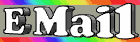|
Mouseless Context Menus
To open an item's Context menu without a mouse click, select the item and press Shift+F10.
Famous DOS Quotation
Because the default MS-DOS view doesn't show long filenames, you need to enter the abbreviated filename when performing a DOS function (for example, enter cd PROGRA~1 to get to your Program Files folder). If you'd rather enter the actual file or directory name (because it's easier to remember than the abbreviated name), enclose it in quotation marks: cd "PROGRAM FILES".
More Famous Quotations
By default, WordPad saves a file with a DOC extension, and Notepad saves a file with a TXT extension-unless you assign an extension that's registered with Windows via the File/Save As dialog box. But if you try to save a WordPad or Notepad file with an extension that Windows doesn't recognize, it will tack the default extension onto the end of the file's name, which is how you end up with filenames like BUDGET.JUN.DOC. The workaround is to save the file and new extension in quotation marks ("BUDGET.JUN" for example).
Ditch Office Applets
Office's StartUp and Find Fast utilities boost the performance of various aspects of Office, but they tend to drag down Windows. To remove them, delete their icons from your StartUp folder. Find Fast is also a Control Panel applet, so your best bet is to fully remove it by running Add/Remove Programs and deselecting the option in the Office Tools setup. Reboot your PC. You might also have to remove the FINDFAST.CPL file from your WINDOWS\SYSTEM directory to permanently delete the tool after rebooting.
Swap File Secret
If you have two physical hard drives in your system, you can boost performance by placing your Windows swap file on the second drive. Right-click on My Computer and choose Properties. Click on the Performance tab, then on the Virtual Memory button. Select "Let me specify my own virtual memory settings," click on the Hard Disk drop-down list and select your second hard drive. (Note: If there's less free space on the second drive, either leave things as they are or clear up some space there.) Click on OK to restart Windows; after booting, check the virtual memory screen to make sure Windows is managing virtual memory again.
WinKey Cheat Sheet
If your keyboard includes a WinKey (it's got the Win95 logo on it and is usually located near the Alt key), you probably already know that pressing it once opens the Start menu. But did you know it also offers shortcuts to several system functions when used in combination with other keys? Here are a few:
Faster Setup
Facing another Win95 setup chore? Save yourself some time and toil and enter these Setup switches in either a DOS command line or the Run dialog box before you begin: Setup /is to defeat the automatic ScanDisk check; Setup /id to defeat the disk space check; Setup /iq to disable the test for cross-linked files and folder integrity; Setup /in to skip the network setup module; and Setup /iw to skip the Microsoft legal warnings.
Locate Your Desktop
Use the Run command line to get fast access to your Desktop. Select Start/Run, type a period in the command line and hit Enter. Your WINDOWS\DESKTOP folder will open instantly.
- Nancy Claxton
Express E-Mail
The fastest way to create an e-mail message to recipients you regularly contact is to use shortcuts that open a new message addressed to a specific person. Right-click on the background of the Desktop or any folder and choose New/Shortcut. In the Command Line type mailto:yourfriend@emailaddress.com, inserting the appropriate e-mail address after mailto. Whenever you want to send that person a message, just double-click on the shortcut and Windows will launch a preformatted message in your e-mail client. You can even create a folder containing multiple shortcuts on the Start menu so they'll always be easy to access.
- Frank Field
More Ways to Send E-Mail
Once you've implemented the previous tip, add the shortcuts to the IE 4.0/Win98 Quick Launch toolbar or to your WINDOWS\SENDTO folder for more ways to send a message. Adding them to your SENDTO folder will let you attach files to a message simply by selecting them from a window, right-clicking on them, selecting Send To and then choosing the recipient's e-mail shortcut.
More Swap File Secrets
Last month, we showed you how to optimize your swap file; here are some more ways to boost its performance. First, if possible, move any files off your your second drive; that places the swap file at the beginning of the disk and minimizes seek time. Defrag the drive using full optimization (even if Disk Defragmenter indicates that you don't need to) to eliminate pockets of free space that could fragment the swap file. Next, right-click on My Computer, choose Properties, select the Performance tab and click on the Virtual Memory button. Check the "Let me specify my own virtual memory settings" option. Select your second drive and set both the minimum and maximum virtual memory sizes to 2.5 times your installed RAM. (For example, if you have 16MB of RAM, set both the minimum and maximum sizes to 40MB.)
- R. Brines
Give Win95b a DMA Boost
If you have Windows 95b (or OEM Service Release 2), you can boost performance by turning on DMA (direct memory access). DMA lets your PC access CD drives, hard disks and removable drives without tapping your processor. Right-click on My Computer and select Properties. Click on Device Manager, expand the Disk Drives (or CD-ROM) item and double-click on the entry for your disk. Click on the Settings tab and check the DMA option. Repeat the process for your other drives, then restart your PC. (Note: This only applies to IDE- or EIDE-type devices, and the Windows 95b default bus mastering drivers must be installed.)
Dump Ugly Folders
Windows 9x doesn't make it easy to change the look of Desktop folders, but here's a simple solution: Instead of right-clicking on the Desktop and selecting New/Folder, create the new folder somewhere else (My Documents, for example), then right-click on the folder, drag and drop it to your Desktop, and choose Create Shortcut(s) Here from the Context menu that appears. You can now customize the shortcut's look by right-clicking on it, choosing Properties, selecting the Shortcut tab and clicking on the Change Icon button. Win98 adds an icon palette for added customization options.
- Chris Burt
'Send To' LAN Trickery
If you work on a small network and often e-mail attachments among co-workers, you can streamline the process. Instead of using e-mail, create a Send To item that lets you copy a document directly to your colleague's Desktop (you'll need shared access to that person's PC). Locate your colleague's C: drive in Network Neighborhood, right-click on it and choose Map Network Drive from the pop-up menu. Map it to an available drive and check the Reconnect At Logon box. Next, open your WINDOWS\SENDTO folder, right-click on the background and choose New/Shortcut from the pop-up menu. In the Command Line field, type H:\Windows\Desktop (where H: is your co-worker's drive letter). Now you can right-click on any object, choose Send To from the pop-up menu, and pick the destination PC to copy the file to your co-worker's Desktop.
- The Underground Guide to Windows 95, Scot Finnie
Send It to My Desktop
You can also use the previous tip to hasten objects to your own Desktop. Follow the same steps above, but point the new shortcut to your local WINDOWS\DESKTOP directory. Then click on the Next button in the Create Shortcut Wizard dialog box, name the shortcut Desktop and click on Finish. (Note: By default, this Send To operation moves items; if you're using it from a different drive than the one your Desktop is stored on, Windows 9x copies the objects.)
A Dialog for All Drives
Here's an easy way to view the properties for multiple hard drives all at once. Open My Computer and select all your hard drives by holding down the Ctrl key and clicking on each drive. Next, right-click on any one of the drives and choose Properties from the Context menu that appears; Windows will create a single dialog with tabs for each drive. It also works for floppy, removable and mapped network drives.
Save a Little Disk Space
Here's an easy way to win back some hard disk real estate in Win95: If your system has a C:\PROGRAM FILES\ONLINE SERVICES folder, delete it. It could be taking up as much as 14MB of space, and the included versions of America Online and CompuServe aren't even current. You can also delete the Online Services program group and Desktop icon. If you want to install one of the services later, download the latest versions from the Web sites: http://www.aol.com/tryaol for AOL and http://www.compuserve.com/crpjoin.asp for CompuServe.
- Marshall McKinney
Version Control, Part I
Check which version of Windows 9x you have by right-clicking on My Computer, choosing Properties and checking under the General tab's System section. The original version of Windows 95 is 4.00.950. When the letter A follows, it indicates that Service Pack 1 or OEM Service Release 1 (SR1) was installed; the letter B indicates Win95 OEM Service Release 2.0 (SR2) or 2.1 (SR2.1); the letter C indicates OEM Service Release 2.5.
Version Control, Part II
You can also get the Windows version number by typing ver at a DOS prompt. You'll see 4.00.950 if you have the original release of Win95, 4.00.1111 if it's SR2 or 4.00.1212 (or higher) if you have an update to SR2, such as SR2.1. Win98 shows 4.10.1998 on both System Properties and at the DOS prompt.
Sound Off
Did the little yellow speaker that controls audio volume disappear from your taskbar's system tray? If so, open the Multimedia Control Panel. Under the Audio tab, check the "Show volume control on the taskbar" option in the Playback section (in Win98, the option is at the bottom of the dialog box). Click on OK, and the yellow speaker should return. If not, try reinstalling your audio driver and then repeat these steps.
One-Minute Life Saver
Prepare for possible PC catastrophes by regularly copying the following files to a second hard drive, removable hard disk or diskette-especially if you frequently install and uninstall applications. From your root directory (you may find only some of these), back up AUTOEXEC.BAT, AUTOEXEC.DOS, CONFIG.SYS, CONFIG.DOS and MSDOS.SYS. From your Windows folder, back up CONTROL.INI, SYSTEM.INI and WIN.INI, as well as the SYSTEM.DAT and USER.DAT Registry files (SYSTEM.DAT probably won't fit on a floppy disk).
File Manager Is Still Useful
Need to transfer a ton of files from a local system to a network drive? Try using the old Windows File Manager (WINDOWS\WINFILE.EXE); in many cases, it's faster than Explorer or even a DOS command. By the way, the Win98 version is slightly updated, but it still doesn't support long filenames.
- Erik Toth
Disappearing Drives?
You've added another hard drive or drive partition to your PC, but your system won't recognize one or more of the new drive letters. Here's a fix: Your CONFIG.SYS file (or CONFIG.DOS if you upgraded to Win95 or 98 from Win3x) might contain a command that reads LASTDRIVE=X, where X is the last letter that your system recognizes. If you find this command, edit the file and place REM (including a space at the end) at the beginning of the LastDrive line. That will render the line invisible to your PC at boot-up.
Note: This problem typically occurs if you've used the My Computer tab in Tweak UI for Win95 (http://www.microsoft.com/windows/download/tweakui.exe) to change the settings that control drive displays. You can also try enabling all your drives in the My Computer tab to fix the problem.
- Bruce Genereux
Easter Eggs Galore!
Do you like Windows Easter Eggs? If so, check out WinMag editor Mike Elgan's secret basket of the best Easter Eggs, such as the Excel 97 virtual-reality landscape, the secret button in Internet Explorer and many more. You'll find them at http://www.winmag.com/people/melgan/eastereggs/.
Best Search Tool Is Free
Forget Find-the best Windows search tool is the AltaVista Personal 97 utility. It indexes your hard disk and lets you instantly find anything on your computer, using powerful Boolean and Web-like search queries. To get it, go to http://www.altavista.yellowpages.com.au/av/content/searchpx.htm and click on the Download Now graphic.
Quick Close
If you’ve installed Win98 or Internet Explorer 4.0, the quickest way to close all your running programs is to select Start/Log Off <Username>. That will close and relaunch Windows without rebooting your PC.
Quick Access to Quick Launch
If you regularly add programs to the Quick Launch toolbar in IE 4.0 and Win98, place a shortcut to it in your Send To folder. Open C:\WINDOWS\SENDTO and create a shortcut to C:\WINDOWS\APPLICATION DATA\MICROSOFT\INTERNET EXPLORER\QUICK LAUNCH. Add a shortcut to your Quick Launch bar by right-clicking on an item and selecting Send To/Quick Launch.
Enable Thumbnail View
You can view some graphics files in IE 4.0 or Win98 as thumbnails in a folder window; the icon representing the file can show a miniature of the picture inside. Some icon files always show a thumbnail view, but others don't unless you turn it on. Right-click on the icon for the folder containing the items you want to see as thumbnails, select Properties and click on the Enable Thumbnail View check box. Select View/Thumbnails within the folder.
Change Your Installation Location
You can change the directory that Windows 9x taps for installation files. Copy the Setup files to a local directory on your C: drive (C:\WINDOWS\OPTIONS, for example). Then launch the Registry Editor and navigate to HKEY_LOCAL_MACHINE\SOFTWARE\
Microsoft\Windows\CurrentVersion\Setup; locate (or create) the SourcePath entry. Modify it to show the new path Win9x should use to find your installation files. (Don't forget to end with a backslash.)
All Icons to the Right
Ever wish your Desktop icons lined up on the right side of the Desktop? Right-click on the Desktop, select Arrange Icons and make sure Auto Arrange is turned off. Highlight all the icons you want to move and drag and drop them to the new location. Right-click on the Desktop and select Line Up Icons.
Little-Known Keyboard Commands
- To refresh the Desktop (including Active Desktop Web pages), press F5.
- To expand all the subfolders of a selected drive in Windows Explorer, press the asterisk (*) key on the numeric keypad (this could take a while if the directory has lots of folders in it). But watch out-there's no easy way to collapse them again.
- To restore the default column widths in the Details view of any folder window and many program or applet windows, press Ctrl and the plus sign (+) key on the numeric keypad.
- To select the Address toolbar (if it's enabled) and open its drop-down list in any folder window or in IE 4.0, press F4.
Drive Mappings Made Easy
Do you miss Win95's Map/Disconnect Network Drive buttons on the toolbars of folder windows? Add it back to all toolbars from any folder window by selecting View/Folder Options/View and checking the "Show Map Network Drive button in toolbar" option.
Troubleshoot Video Problems
Video problems that occur when Windows is started normally-but not in Safe Mode-are usually related to an outdated display driver, especially if you've upgraded from Win3.1. Open SYSTEM.INI from your WINDOWS folder. Under the [boot] heading, find the display.drv= line. If you see anything other than display.drv=pnpdrvr.drv on this line, the driver is probably outdated. Try adding the driver from your Win9x CD in Display Properties; if that doesn't work, check your video card vendor's Web site for a driver update.
Connect SCSI Devices Without Restarting
SCSI hardware such as scanners and tape backup devices often require you to reboot your system before using them. But sometimes you can force Win9x to recognize such devices right after you plug them in. Right-click on My Computer and choose Properties. Click on the Device Manager tab, make sure the Computer entry is highlighted and click on the Refresh button. The device should appear under its appropriate heading in Device Manager.
Get More Free Space
When you use DriveSpace to compress your drive, the software creates a "host drive" that houses the uncompressed portion of your hard disk and the compressed file, which comprises your compressed drive volume. You can gain more space on your disk by increasing the compressed drive's size and decreasing the host drive's. Launch DriveSpace (Start/Programs/Accessories/System Tools/DriveSpace), select the host drive and choose Adjust Free Space from the Drive menu. Use the slider bar to set the relative available space on each drive, then click on OK to reboot.
Assorted Associations
You can associate multiple applications with a single file extension. For example, to associate the DOC extension with Word and WordPad, open any folder window and choose View/Folder Options/File Types. In the Registered File Types box, select the Microsoft Word Document entry. Click on the Edit button and then on the New button. In the Action box, type Open with WordPad. In the Application Used To Perform Action box, enter the following, including the quotation marks, and click on OK (adjust the pathname for WordPad if the location is different on your PC):
"c:\program files\accessories\wordpad.exe" "%1"
In addition to double-clicking on any DOC file to launch Word, you can now right-click on the file and choose Open with WordPad to open the file with that application. (Note: Some files you create with Word 97 may not open properly in WordPad.)
Supercharge Your System
WinTune 98, the latest version of WinMag's exclusive online PC test and tune-up kit, is now available as a standalone download, so you can install and run it locally at any time. To get it, point your browser to http://www.winmag.com/wintune98.
Direct Route to Documents
Add a folder to the Start menu that holds all the documents you use frequently. Right-click on the Start button and choose Open. Then right-click on the folder background, choose New/Folder and give the new folder a name, like Hot Docs. For permanent documents in other folders, drag and drop shortcuts into the new folder. Or just copy or create new documents right in the Hot Docs folder. Either way, all you'll have to do is click on Start and open the Hot Doc
s folder to access your most important files.
- Dave Benedict
You're Not in Kansas
If you're working in a dual- or multiple-boot environment, rename My Computer on each Desktop to reflect its operating system version. It'll serve as a visual aid to keep you from getting confused about which OS you've booted into.
Make a Start-Up Disk from DOS
You may already know how to create a start-up disk: Open Add/Remove Programs from Start/Settings/Control Panel, then click on the Startup Disk tab and click on the Create Disk button. But sometimes you need a start-up disk when you can't get to Windows. Here's how to create one from DOS. First, make sure you've got a disk in your floppy drive, then type cd windows\command and press the Enter key. Then type bootdisk a: and press Enter again. Windows will format the disk, then copy the system and other required start-up files.
The Skinny on FAT32
Although most disks won't have trouble conve
rting to FAT32, there are two size parameters you need to be aware of: Your hard disk must be at least 512MB and the boot partition cannot be larger then 7.8GB, even though FAT32 supports drives up to 2 terabytes.
Dump the Recycle Bin Prompt
If your Recycle Bin prompts you with the Are You Sure? message whenever you put something in it-even after you've unchecked the "Display delete confirmation dialog box" option in its Properties screen-here's a fix: Place a shortcut to the Recycle Bin in your C:\WINDOWS\SENDTO folder. To send something to the Recycle Bin without receiving the warning, just right-click on the file or folder and choose Send To/Recycle Bin. You can also check the ShellState entry in the Registry (HKEY_CURRENT_USER\Software\Microsoft\Windows
\CurrentVersion\Explorer). If the two-digit value in the fifth byte contains a 7, the warning shouldn't appear; change the value to 3, and the prompt will return.
-Julian Chitt
y
Change Your Identity
Modify Windows' registered user and company info by editing the Registry. Run RegEdit and navigate to HKEY_LOCAL_MACHINE\SOFTWARE
\Microsoft\Windows\CurrentVersion. You'll see the RegisteredOrganization and RegisteredOwner string values in the right pane. Double-click on a value and enter the new information in the Edit String dialog box. Press OK and repeat the steps for the other entry, if necessary. (Note: Any program registration, dial-up connection or log-on you've already created with the previous name will remain intact.)
Bypass the Password, Part I
You can disable Windows' log-on password. Open the Passwords Control Panel and click on the Change Windows Password button. Type your old password in the Old Password field. Then tab to the New Password and Confirm Password fields in turn, and press only Enter in each one. If Windows still insists that you must enter a new password, run the System Policy Editor (install this fro
m your Windows CD), select File/Open and click on the Open Registry option. Select Local Computer\Network\Password and clear the "Minimum Windows password length" option.
Bypass the Password, Part II
Booting up Windows on a system for the first time? When you encounter the log-on screen, press Cancel. On subsequent boot-ups, you'll need to enter only a user name, not a password, and then click on OK to log on.
Get Rid of Win95's Log-On Screen ...
Tweak UI for Win95 (
http://www.microsoft.com/windows/downloads
/contents/PowerToys/W95TweakUI
/) lets you automate the Win95 log-on screen. Download and install the utility, then launch it from Control Panel. Under the Network tab, type your log-on name and password (if any), and check the "Log on automatically at system startup" option.
Find Missing Windows
Has a folder or program window mysteriously moved o
ff your screen? It can happen for several reasons-the most common is that you've recently changed your video resolution. Right-click on the taskbar, select either the Cascade Windows or Tile Windows (Horizontally or Vertically) option, and the window will magically appear (you may need to resize your windows).
Copy Win95 Dial-Up Connections ...
Want to copy your Win95 Dial-Up Networking connection icons (also called connectoids) from one PC to another? The Registry makes it easy. Run RegEdit and navigate to HKEY_CURRENT_USER\RemoteAccess\Addresses. Select the Addresses folder, choose Registry/Export Registry File, and give the file a descriptive name and an REG extension. Next, copy the file to the new PC via a network or floppy disk. Open RegEdit on the new PC, choose Registry/Import Registry File and select the REG file (you don't have to navigate to the Addresses key). You'll find all the connectoids in the Dial-Up Networking folder on the second PC. Right-click on each in turn, cho
ose Properties and enter the name of your local modem in the Connect Using field. Next, double-click each connectoid in turn, enter your user name and password (optional), select Save Password and dial the connection.
Note: This replaces all connectoids with the same name as those on the other PC; if that's a consideration, see the next tip.
Copy Some Connections ...
To copy selected connectoids-and not disturb existing ones-export the Addresses key (see the previous tip). On the same system, delete the names of the connectoids you don't want to copy. Export the edited key again, but name it CUSTOM.REG (or similar). Reimport the original Addresses key to restore all the deleted connectoids on this PC. Now, move CUSTOM.REG to the other PC and import it to add only the connectoids contained in the file.
Optimize Digital Video Playback
Make playback of digital video files from a CD-ROM smoother by optimizing your CD-ROM drive's cache. First, determine whethe
r you're using real-mode or protected-mode drivers to access the drive: Open the System Control Panel and click on the Device Manager tab. If a CD-ROM branch is listed, you're using protected-mode drivers; otherwise, you're using real-mode drivers. Next, switch to the Performance tab; click first on the File System button and then on the CD-ROM tab. If you found a CD-ROM branch in Device Manager, click on your drive's appropriate speed in the Optimize Access Pattern box. (Selecting a faster-than-appropriate speed for your hardware does not increase performance.) Make sure that the Supplemental Cache Size slider is set all the way to the right and click on OK. If you didn't find a CD-ROM branch, select No Read-Ahead in the Optimize Access Pattern box.
The Sound and the CPU Fury
It's fun to whistle while you work, but running an audio CD on your computer sops up CPU time, especially on older computers. If you've got a standalone CD player around, use that instead (you'll probably also en
joy better playback quality).
Get to the Root of It All
Here's a quick way to open the root directory on your main hard disk: Launch the Run command dialog (Start/Run), type a backslash and press Enter.
Fast Start Menu Scrolling
If your Start menus won't fit on screen, Windows lets you access the excess content with scrolling arrows-but the scrolling is slow. You can dramatically speed up scrolling with an undocumented keystroke: Hold down the Ctrl key while you scroll.
To Err Is Human; to Undo, Divine
If you change a file-by renaming, copying, moving or deleting-and wish you hadn't, you can undo it, even if you've done other things in the interim. Open any folder and select Edit/Undo to reverse the most recent file action. Repeat that to undo the second most recent action and so on.
Probe Print Problems
The Win95 Help system's troubleshooting wizards include one for identifying printing problems (Start/Help/Troublesho
oting/Printing Problems). There's an even better printing troubleshooter on the Win95 CD; you can launch it by drilling down to the CD's \OTHER\MISC\EPTS folder and running EPTS.EXE.
|