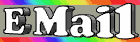|
Restart Windows 95 at Your Shutdown Screen
Windows 95
If you have selected the Shut Down command and you see the "You may shut down your computer" screen, type win
and press Enter to restart your PC.
Restart Windows
Windows 95
You already know that the Windows 95 Start button also works as a Restart button. Select Start/Shut Down/Restart
the computer, and that's exactly what will happen. But if you need to restart only Windows--without going through all
the usual BIOS and memory checks--hold down Shift as you click OK to the Restart option.
Resolve DNS Without a Name Server
Windows 95
You can map a machine's IP to any host name by editing the hosts file in C:\windows. The file must be called hosts,
with no extension. Be careful not to map an IP to a name that you already use for Dial-Up Networking. For example, if
your computer's IP is 123.123.12.3, and you want your computer to be called myserver.myhost.com, simply edit the
hosts file to map like this: 123.123.12.3 - myserver.myhost.com - # my server. Then you can call the server at IP
123.123.12.3 myserver.myhost.com (for example, http://myserver.myhost.com). Remember that you must reboot your
computer after you edit this file in order for the changes to take effect.
Remove Run From the Start Menu
Windows 95
To remove Run from the Start menu, first get your Windows 95 CD. Start the System Policy Editor, poledit.exe. Select
Open Registry from the File menu. Double-Click the Local User icon. Navigate to Local_User/Shell/Restrictions, and
check Remove Run Command. Click OK and select Save from the File menu. Click the desktop and press F5 to
refresh, so that this change will take effect. If this doesn't work, restart your system.
Note: Do not use this same method to remove the Find command, because it disables the Find command throughout
your system!
Remind Yourself You're in Windows
Windows 95
Every forget you're in a Windows shell? This little addition to your win.bat file will make your prompt read like this when
you drop to DOS through Windows: "You're In Windows! C:\windows." Just add the following line in your win.bat file:
set winpmt=You're in Windows!$_$P$G.
Recycle Bin Context Menu
Windows 95
You can add options to empty or rename the Recycle Bin from its context menu (the menu you get from right-clicking
it). Open the Registry Editor (Go to Start/Run, and type regedit). Click these boxes:
HKEY_CLASSES_ROOT/CLSID/{645FF040-5081-101B-9F08-00AA002F954E}/ShellFolder. Double-click the Attributes
value in the right pane, and change it from "40 01 00 20" to 70 01 00 20.
Quick WAV File Playback
Windows 95
Have you ever downloaded a really big WAV file to your hard disk, only to have to wait again for it to open? You can
reconfigure your system to use Media Player, but here's a better way. Just right-click the WAV file, select the Preview
tab, and play it. This way, it opens instantly, streaming the file from the drive, and no reconfig is needed.
Quick Defrag for Multiple Drives
Windows 95
Set up a quick defrag for your multiple drives or partitions: add defrag to your right-click context menu. Go to Windows
Explorer/View/Options. Click the File Types tab, scroll down, and select Drive. Hit Edit, then New. Where it says
Action, type quick defrag. In the Application line, type C:\windows\defrag.exe "%1" /noprompt. This will
immediately invoke the Disk Defragmenter with no prompts, and will exit as soon as it is done.
Now, try it out. Go to My Computer, right-click a drive, select Quick Defrag, and it will begin automatically.
Put Your Two Cents In Help Menus
Windows 95
Windows 95 Help menus are helpful, but they don't always speak your language. You can put in your own two cents by
annotating any topic. It's like pasting a sticky note on it. Right-click the window of an open topic and choose Annotate.
Speak, or rather, type your mind in the box that pops up and click Save. From now on, you'll see a little paper clip any
time you open that topic. Click the paper clip to read your notes. To get rid of the note, open it and click the Delete
button.
Protect Your Modem From Lightning
Windows 95
You have this great surge protector on your system, but it still got fried by lightning. How? Bet your modem was
plugged right into the wall. Lightning doesn't care which copper wire it has to travel down to fry your system. Your
modem is as good a way to get in as any other. Be safe and get yourself a surge protector that has an input/output for
a phone line. In truth, the only way to be really safe is to disconnect everything from the wall, but that's too
inconvenient.
Note: There is a drawback to this that by putting a surge protector between the wall
jack and your modem can inhibit your connection quality.
Protect Your CD-ROM Connection from Breakdowns
Windows 95
Protect your non-PnP (Plug and Play) CD-ROM connection from computer problems. After installing Windows 95, copy
in the start-up disk the mscdex.exe file, and any SYS files supplied in your CD-ROM installation disk. Then copy the
autoexec.bat and config.sys files, and delete rem words in the two CD-ROM-related files. You won't lose your CD-ROM
connection if your computer breaks, and you can reinstall Windows 95 from its CD-ROM.
Properties Abound
Windows 95
Just about everything in Windows 95 has properties you can peek at. If you’re trying to customize something,
right-click it to see if there’s a Properties menu. The keyboard shortcut is usually Alt-Enter. For instance, in Explorer,
you can view the date and time a file was last modified.
Prepare For a Dead Mouse
Windows 95
If your mouse goes out, it's very hard to maneuver around Windows 95. You can use the keyboard to perform all mouse
functions, but you have to set it up beforehand. If you wait until your mouse dies, it's too late!
Go to the Control Panel (Start/Settings/Control Panel), double-click Accessibility Options, and choose the Mouse tab.
(Without your mouse, this is where you would lose control. You can't click the Mouse tab without your mouse...how
cute.) Click Settings, check the Use Shortcut box, and finish with OK. Now, if your mouse goes out, you can press the
left Alt and Shift with the Num Lock key, and use the arrow keys on the numeric keypad to move the pointer. (The 5 in
the center of the pad is the same as a click.)
Power on Peripherals During Windows Installation
Windows 95
Make sure that any external devices, such as printers and scanners, are plugged in and turned on before you install
Windows 95. This makes it easier for Windows to detect them and install the proper drivers.
Play Multiple DAT Files Automatically
Windows 95
If you want to play multiple DAT (digital audio tape) files on VCD (video compact disc), especially Karaoke or Song
VCD, just follow these steps.
Open Notepad or Edit to create a batch file.
If you wish to play five files, type:
@c:\windows\rundll amovie.ocx,RunDll /play /close %1
@c:\windows\rundll amovie.ocx,RunDll /play /close %2
and so on, until:
@c:\windows\rundll amovie.ocx,RunDll /play /close %5
Save as vcd.bat.
To play the files avseq01.dat to avseq05.dat, at the MS-DOS prompt type:
vcd avseq01.dat avseq02.dat avseq03.dat avseq04.dat avseq05.dat
Active Movie will play the five files automatically.
Note: You must first install Active Movie, and register the DAT file as an MPEG file to be played by Active
Movie.
Ping an Internet Address
Windows 95
Ping to find out how fast you're connecting. While connected to the Internet via Dial-Up Networking or in a networked
environment, open a DOS window, and at the DOS prompt type ping plus the URL you wish to check; for example,
ping www.cnet.com. Windows 95 will tell you how fast the connection is to the address given.
Peer-to-Peer Problems
Windows 95
When doing a clean install of Windows 95 (any version) to a PC that has a PCI network interface card (NIC) installed,
peer-to-peer networking may not work properly after it is installed. Fix this in the Control Panel. Click
Start/Settings/Control Panel, then double-click Network. Double-click the icon for your PCI NIC, and click the Advanced
tab. Select the exact PCI slot number the NIC is in, reboot, and peer-to-peer networking should be up and running.
Organize Your SendTo Folder
Windows 95
If you have many destinations in your SendTo folder, you may want to organize them into cascading menus. Open the
SendTo folder (in the Windows folder). Select New/Folder, then place your shortcuts in the new folders.
Optimize Your File System
Windows 95
An fdisk flag, /fprmt, allows you to format partitions smaller than 512MB as FAT32. Here's how you do it--for advanced
users only! The format is {Partitionletter]:/z:n where n is a number such as 1, 2, 3, or 4. Depending on n's value, you
will get 512-byte, 1-K, 2-K clusters, and so on. For example, on a 540-MB partition, an n value of 1 will give you
512-byte clusters.
Remember, the z switch will only work if your drive is FAT32.
Optimize CD-ROM Access
Windows 95
To optimize the access time for your CD-ROM drive, go to Start/Settings/Control Panel, and double-click System.
Choose the Performance tab, click the File System button, and choose the CD-ROM tab. In the Optimize Access
Pattern For drop-down list, if No Read-Ahead is selected, choose the speed of your CD-ROM drive instead. End by
clicking OK.
Open Windows Folders Fast
Windows 95
If you need access to a subfolder that's nested under the Windows folder, don't go clicking around in Explorer or My
Computer. It's a waste of time. Instead, open it using the Run command. Here's how.
1. Click Start and select Run.
2. In the Open box, type the name of a subfolder under the Windows folder (System, Temp, or Favorites, for example).
3. When you press Enter or click OK, the folder will open.
There are a few provisos attached to this technique. It won't open subfolders nested two or more deep under Windows
(such as Windows\Spool\Fax). And if you want to open a folder with a long filename, such as My Documents, you'll
have to truncate it to an eight-character DOS filename (such as mydocu~1). If you have to go to all that trouble, you
might just want to use Explorer instead.
Open Windows Explorer Anywhere
Windows 95
When you double-click an object, Windows opens a dialog box. If you hold down the Shift key and double-click,
Windows Explorer will open at that object.
Open Only the Window You Want
Windows 95
To change from folder to folder without keeping all windows open, just hold down the Ctrl key while double-clicking the
icon of the folder you want to open. The window of its parent directory will be automatically closed, and you'll be left
with only the window of the desired folder open.
Open Explorer Fast
Windows 95
The fastest way to open Explorer and get down to serious file futzing requires one of those zippy new keyboards with a
Windows key wedged between the old standbys, Alt and Ctrl. Hold down the Windows key and press E, and Explorer
pops up in a flash. If you don't have a Windows key, you can get pretty close to the same convenience using a
Shortcut hot key. Here's how.
1. Using Explorer or My Computer, find the Windows folder and locate the Explorer application.
2. Using the right mouse button, drag the Explorer icon to the desktop and select Create Shortcut(s) Here.
3. Right-click on the Shortcut to Explorer icon and select Properties.
4. In the Properties window, select Shortcut.
5. Click the Shortcut Key box and press E. The legend Ctrl+Alt+E will appear.
6. Click on OK.
This process lets you open Explorer at any time by pressing Ctrl-Alt-E. If you've already assigned this hotkey
combination to some process in another application, right-click on the Shortcut to Explorer icon and repeat steps 3
through 6 using a different Shortcut Key.
Oh, and while you're right-clicking on the icon, select Rename and get rid of the verbose "Shortcut to..." bit. Who
needs that extra verbiage?
Old File Manager
Windows 95
If you don't like Windows 95's Explorer, and prefer the old Windows File Manager, you can get it back. Click Start,
Run, and type winfile.
More Tips from the Maker
Windows 95
Find the tips.txt file in your Windows folder for some tips from the Windows 95 development team.
Modify Registry to Automatically Point to CAB Folder
Windows 95
Here's the process of modifying the Registry to automatically point to the CAB folder. Press Start/Run, type regedit,
and press OK. Click these boxes: HKEY_LOCAL_MACHINE/SOFTWARE/Microsoft/Windows/CurrentVersion.
Double-click the Setup folder. On the right pane, click the arrow and scroll until you see Source Path, then right-click
it, and hit Modify. Type path that contains folder for CAB files and click OK. Click Registry at the upper left corner
of the window, then Exit.
Master Browser a Must-Have for NT Networkers
Windows 95
Windows 95 machines logged on to an NT network must have the Master Browser feature disabled, or they will argue
with the NT server over who will maintain the list, causing delays and extra network traffic. The default setting is
Automatic. To change this default, go to Network Properties. Highlight File And Printer Sharing For MS Networks. Click
the Properties box and highlight Master Browser. Select Disabled from the menu on the right. Click OK, then another
OK. Reboot for changes to take effect.
Manually Set Your Monitor Refresh Rate
Windows 95
To manually set the monitor refresh rate, you must use the Registry Editor (RegEdit) utility. Click Start/Run, type
regedit, and click OK. Once in the Registry Editor, click the following boxes:
HKEY_LOCAL_MACHINE/System/CurrentControlSet/Services/Class/Display/0000. Open the DEFAULT folder.
Right-Click the right pane of the Registry Editor, and select New/String Value. Enter the name RefreshRate, then
double-click it. Enter the value -1 for automatic rate settings, or a number specific to the refresh rate. (Refer to your
video card or monitor documentation for information on refresh rates.) Click OK, then restart Windows.
Make the Right-Click Menu Your Own
Windows 95
To customize the right-click menu, open any folder, and click View\Options. Select the File Types tab and choose the
type of file you wish to edit. Click Edit, and in the Actions display, click New. The action is what will appear in the
menu.
Make a Start-up Disk
Windows 95
A start-up disk can save you if something goes wrong with Windows 95. With the disk, you can access DOS, and
check out important files. But in your haste to install Windows 95, you may not have created a start-up disk. Well, why
not do it now? Go to Start/Settings/Control Panel, and double-click Add/Remove Programs. Click the Startup Disk tab,
and just follow the instructions. Make sure to label the disk when you're done.
Make Continuous Selections
Windows 95
Whether you're on the desktop or in Explorer, you'll sometimes want to move, copy, delete, or make shortcuts of more
than one file or folder at a time. To select two or more items that are next to each other, click on the first item in the
list, hold down Shift, and click on the last item. They'll all be selected. (If you're making a discontinuous series of
selections, hold down the Ctrl key instead of Shift, and click on each file in turn.)
Let DOS Use More Memory in Windows 95
Windows 95
Give DOS more memory with the System Configuration Editor (SysEdit). Go to Start/Run, type sysedit, and click OK.
Under [386Enh] in the file system.ini, add the following line: LocalLoadHigh=1. Save your work, exit SysEdit, and
restart Windows.
Leave No Document Traces
Windows 95
Documents, found in the Start menu, lists and gives access to documents you've recently worked on. To disable it,
create the following batch file: C:\cleanup.bat. This file should contain the following lines :
C:\
cd/
cd windows
cd recent
del *.lnk
Now modify the autoexec.bat file, adding the following line to the end: call C:\cleanup.bat. Now, every time you boot
up and go into Windows, Documents should be empty.
Launch Two Programs at the Same Time
Windows 95
If you ever find it necessary to launch two or more programs at the same time, such as Wordpad and Calculator, select
each one using Ctrl while clicking. Then, moving to an open space in that window, hold down Shift and double-click.
Keyboard Shortcut to System Properties
Windows 95
For those of you who like to dabble with individual device managers and hardware profiles, and have a keyboard with
the Windows key on it, here is a little-known shortcut to the System Properties dialog box. Just hold down the Win key
and press the Pause/Break key. Presto!
Keep Your Internet Connection Alive
Windows 95
If you want to keep your Internet connection alive while you're away from the computer, but you don't want a special
program using up your precious resources without doing anything else constructive, use your email program. Go to
Options, and in the checking mail section, tell it to check your mail every minute. This way, it keeps information going
back and forth between you and the server, and performs a necessary task at the same time.
Just Delete It!
Windows 95
Send your items to the Recycle Bin without another click to confirm the deletion. In Windows Explorer, scroll the left
pane to the bottom, and drag the Recycle Bin icon into the Send To folder in C:\windows. When asked to create a
shortcut, click Yes. Go to the Send To folder and rename the item whatever you wish. Now, next time you're trashing
something, right-click it, choose Send To, and click your Recycle Bin shortcut. Presto! No annoying questions.
Internet Information Utility
Windows 95
Windows 95 has a built-in Internet utility called IP Configuration that lets you check out all the vital stats of your
Internet setup. To explore it, go to Start/Run, type winipcfg, and click OK. Once in the IP Configuration box, click the
More Info button.
Instant Windows Explorer
Windows 95
If you like using Windows Explorer, you can get to it instantly by using the Shift key in conjunction with opening a
folder icon. For example, hold down the Shift key while double-clicking My Computer. You are now using the Windows
Explorer to view My Computer's contents.
Instant Wallpaper
Windows 95
While browsing in either Internet Explorer or Netscape, if you see an image that you want as your wallpaper, right-click
the image and select Set as Wallpaper.
Instant Desktop
Windows 95
If you need to click a desktop icon or folder, but you don't feel like closing all your open windows to get to the desktop,
try this technique. Just click the Start button, choose Run, type a period (.), and press Enter.
Install New Programs With the Wizard
Windows 95
When installing new programs to work with Windows 95, try using the Installation Wizard by going to Control Panel,
Add/Remove Programs, then clicking the Install/Uninstall tab.
Install Into a Subdirectory
Windows 95
When installing a new program, you can choose how deep it is in the Start Menu. Using the game XvT as an example,
when it asks you to name the folder, type Games\LucasArts\XvT. Now, instead of installing XvT on its own, it installs
into subdirectories.
Note: Only newer games or programs work like this.
Increase Your Internet Speed
Windows 95
Windows 95's default setting is 9,600 bps for the COM port your modem is tied to. To optimize your throughput,
right-click My Computer and click Properties/Device Manager. Find and select the COM port your modem is hooked up
to, then click Properties/Port Settings. Increase the port setting to its maximum value. Also make sure the Flow
control is set to Hardware. Next, click Advanced, and maximize Receive Buffer and Transmit Buffer. Check to be
certain that Use FIFO Buffers is turned on. Click OK all the way out, then reboot your system. This should speed up
your bandwidth while surfing the net.
Improve Your System Performance
Windows 95
Windows 95 does not use SmartDrive to cache the hard drives in your system. Instead, it uses 32-bit VCache (Virtual
File Cache Services) that dynamically grows and shrinks as the need arises (not to be confused with swap file, which
operates in a similar manner). If you have more than 32MB of physical memory, VCache may be using more memory
than it can efficiently manage. You can limit the maximum amount of physical memory VCache uses by adding the
following lines to the system.ini file: [vcache] MinFileCache=512 MaxFileCache=2048. The values are in kilobytes.
Feel free to experiment, but you must have a value greater than zero for the MinFileCache value. By limiting the
VCache in this manner, you will experience improved system performance.
Hunt Through Your ZIP Files Using Windows Find
Windows 95
You can use the Windows Find tool to locate documents and files contained within ZIP files on your computer. Hit F3,
enter *.ZIP in the Named field, and type the whole or partial filename in the Containing Text field under the Advanced
tab. You should get a list of ZIP files containing the file(s) you were looking for.
Note: This applies to other file types such as:
*.[file extension].
How Big is That Folder?
Windows 95
To find out the total size of a folder, right-click the folder (or group of folders) and choose Properties from the context
menu.
Hot Keys
Windows 95
Hot keys are combinations of keyboard strokes that perform certain operations. Windows 95's hot keys for applications
work only if the application is open or minimized on your desktop, but you can create hot keys that work all the time,
regardless of an application's status. Create a new directory called "Desktop Shortcuts." The path will be:
C:\windows\start menu\desktop shortcuts. Take any shortcut that you wish to create a hot key to, and place or copy it
in this new directory. Right-click each shortcut, choose Properties, and click the Shortcut tab. In the Shortcut Key
field, type the letter you wish to use for the hot key; Windows adds Ctrl and Alt. Click OK. You can now press Ctrl-Alt
plus your hot key, and your application will pop up, even if it's not already open.
Hot Key to Explorer
Windows 95
Tired of going through Start/Programs/Windows Explorer? You can assign a hot key sequence to run Explorer. In
Windows 95, right-click Start and select Explore. Double-click Programs and right-click Windows Explorer. Go to the
Shortcut tab, and in the Shortcut key field, hit any key and watch what happens. Try a hot key sequence such as
Ctrl-Alt-Shift.
Hide a Directory
Windows 95
Here's a great security feature to keep people out of your private directories. When creating a directory in MS-DOS,
name the directory and press Alt-255. The directory can be seen, but cannot be opened without pressing Alt-255 at the
end of the directory name.
Hardware Installation Hint
Windows 95
When installing Windows 95, either fresh or over an existing version of Windows, it is likely that some hardware will not
be detected correctly the first time. Before going to the Add New Hardware Wizard, check the Other Devices listing in
System Properties. Right-click My Computer and click Properties. Next, click the Device Manager Tab, then the box
next to Other Devices. If your unfound device is listed here, simply highlight the device and click the Properties button.
Next, click Drivers/Change Driver. Choose the correct drivers from the list that is presented, or click Have Disk to use
drivers provided by the hardware manufacturer.
Go to DOS From the Shutdown Screen
Windows 95
At the screen that tells you that it is now safe to shut down your computer, you can type mode c080, and you'll get a
command prompt to run DOS programs. If you want to return to Windows, just type win.
Go Back to an Alt-Tab Selection
Windows 95
Real Windows 95 users don't switch applications using the buttons on the Taskbar. Instead, they hold down the Alt
key and press Tab repeatedly to switch between applications. But real Windows 95 users take full advantage of
multitasking, too. (Those of you who have more than ten windows open at a time, raise your hands.) Now when you
press Tab one too many times and overshoot your window, you don't have to cycle through all your running apps again.
Hold down Alt and Shift, then press Tab again to go back.
|