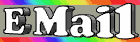|
Give Windows Makeovers
Windows 95
When you view a window's contents in Details mode (select Details under the View menu), you can adjust the width of
any column. Just hold the cursor over the line between two column titles, and when it changes to a double-pointed
arrow, click and drag in either direction. Changes affect the column to the left of the pointer. You can also adjust a
column's width to fit its widest entry. Hold the cursor just to the left of the column you'd like to size, and when it
changes to a double-pointed arrow, double-click.
Get an IRQ List
Windows 95
To get a list of IRQs that your computer is using, right-click My Computer and choose Properties. Go to the Device
Manager tab and double-click the Computer icon. There's your list.
Get Some Extra Megs
Windows 95
Look in your C:\windows\help folder for AVI files. You could have as much as 7MB of AVI tutorials left over. Unless you
are using Windows 95 for the first time, you don't need them.
Get Rid of the Inbox Icon
Windows 95
If you don't use the Inbox, there is a way to delete it. Run the Registry Editor (find regedit.exe, or go to Start/Run, and
type regedit). Click these boxes: HKEY_LOCAL_MACHINE/
SOFTWARE/Microsoft/Windows/CurrentVersion/explorer/Desktop/NameSpace. Look for the key
{00020D75-0000-0000-C000-000000000046} that has a default value of Inbox. Delete the entire key (not just the default
value), and close the Registry Editor. Click somewhere on the desktop, and press F5 to refresh the desktop so that
this change will take effect.
Also you can do this in TweakUI, by clicking on the desktop tab, and deselecting the inbox
and then clicking Apply and then OK.
Get Icons Back to Normal
Windows 95
If your icons look strange, delete the file called shelliconcache, found in the Windows directory. When you restart the
computer, your icons will be back to normal.
Get Help When You Need It
Windows 95
It sure is nice to have Help around when you need it. Follow these instructions to add Help to context menus--they're
the ones you get whenever you right-click a folder.
Open the Registry Editor by clicking Start/Run and typing regedit. Navigate to KEY_CLASSES_ROOT/Directory/shell.
Highlight the word shell (not the box). Click the Edit menu, select New, then Key. Name the new key Help with no
spaces.
Highlight the new Help key. Select New from the Edit menu, and select Key. Name the new key Command.
Click the new Command key. In the right pane, double-click the Default value. In the Value Data dialog box, type
C:\windows\winhlp32.exe | C:\windows\help\windows.hlp without the quotes. The pipe symbol (|) in the middle is
vital.
Close the dialog box, and close the Registry Editor. Press F5 to refresh the system. Now, when you right-click any
folder, the context menu will allow you to launch Window's Help.
Get Fast Access to Your Screensaver
Windows 95
To have instant access to your screensaver, simply create a desktop shortcut pointing to the desired SCR file (usually
located in Windows\System).
Get Better Sound
Windows 95
Want better sound quality? Go to the Control Panel (Start/Settings/Control Panel), and double-click Multimedia. Under
Recording you may specify the Preferred quality of the recorded sound--CD Quality is the best--or even customize it if
you feel adventurous. Remember, to have the best, you must pay the price; in this case, the price is space. CD Quality
recording takes about 8 to 172K/sec., depending on the frequency and type (mono or stereo).
Get Better Caching Performance
Windows 95
To get better caching performance on your home computer, start at the Control Panel (click Start/Settings/Control
Panel). Double-click System and click Performance/File system. Change Typical role of this machine to Network
server, then hit Apply.
Instead of rebooting your PC, run the Registry Editor (click Start/Run, type regedit, and hit OK). Go to to these boxes:
HKEY_LOCAL_MACHINE/SOFTWARE/Microsoft/CurrentVersion/FS Templates. Open the Server folder. Edit the
NameCache and PathCache to these binary values:
NameCache: a9 0a 00 00
PathCache: 40 00 00 00
These values are actually reversed before you edit the changes.
Exit RegEdit and reboot.
Get Around the Save Password in Dial-Up Networking
Windows 95
If you're in "no password" mode, which is set up in the Control Panel, you cannot set a password for Dial-Up
Networking. To get out of this mode, go to Start/Settings/Control Panel, then double-click Passwords. Under the User
Profiles tab, click Users Can Customize Their Preferences And Desktop Settings.
Now, when you shut down Windows, there will be another option, Close All Programs And Log On A Different User. In
this mode, you will be able to remember passwords, so the Dial-Up Networking password will be saved. Enter your
password, and save the password. Once it's been saved, go back to Passwords in the Control Panel and change the
configuration to All Users Of This PC Use The Same Passwords And Desktop Settings, and don't use a password.
Windows will now switch back to the original mode, but somehow, the Dial-Up Networking password is unchanged. So,
your password is now saved, and you won't have to type it in again.
Gain Speed on Your Home Computer
Windows 95
To get some more speed, go to the Control Panel (Start/Settings/Control Panel), and double-click the System Icon.
Select the Performance tab and hit the File System button. Change the Typical role of this machine to Network Server.
This will enhance the use of upper memory, especially in machines with more than 32MB of RAM.
Free Up More Memory
Windows 95
Right-click the Recycle Bin, go to Properties, and decrease the size of the recycle bin. Ten percent of a 2GB hard drive
is a 200MB recycle bin.
Folder Backtracking Shortcut
Windows 95
To backtrack to a folder's parent directory, press the Backspace key while you're in that folder's window.
Fix a Corrupted Registry
Windows 95
If Windows 95 gives you the dreaded "Your registry is corrupt" message, don't panic. Instead, reboot the computer.
When you see "Starting Windows 95", push the F8 key. Choose "Safe mode command prompt only" from the menu.
You will quickly get a C prompt. Change to your Windows directory and type regedit /e savebutt.reg. You'll get an
exporting file message, and eventually an error message. After this, type attrib system.dat -r -s -h. Next, type ren
system.dat system.old. Finally, type regedit /c savebutt.reg. These commands will pull only the undamaged
sections from your old registry, and make new ones based on them. If it fails, reinstall Windows. If it works, some of
your programs may no longer function, so you'll have to reinstall them.
Fix OSR2 System Problems
Windows 95
The Windows 95 Service Release 2 (OSR2) has a problem: it loads duplicate device drivers. If you're getting strange
GPFs (general protection faults), and running ScanDisk, deleting TMP (temporary) files, or defragging do not solve the
problem, duplicate drivers could be the cause. Go into Windows Safe Mode by hitting F5 at start-up. Go to the Control
Panel (Start/Settings/Control Panel), then click System/Device Manager, and go through each device listed. If
duplicates are found, delete both devices. Win 95 will redetect at start-up, clearing up a lot of problems. If you're having
strange problems with a older release of Win 95, checking for duplicates will sometimes solve the problem.
Fix Broken Hardware
Windows 95
If you have a malfunctioning sound card, modem, gamepad, or other hardware, try this technique to get out of a
hardware jam. Go to Start/Settings/Control Panel/System. In Device Manager, remove the device that is not working
properly. Now, restart your computer. After a few moments, Windows 95's Plug and Play capabilities will identify your
out-of-order device and reactivate it, making it function normally again.
Fast Way to Exit DOS
Windows 95
When you restart the computer in MS-DOS mode on your way back to Windows 95, there is a quicker way than typing
exit and restarting. Type win, and you'll go right to Windows. If it says that Windows is running a DOS program, type
exit. It will not restart, and will bring you right to Windows.
Exploring With My Computer
Windows 95
While using My Computer to look at directories, if you hold down the Ctrl key and double-click the directory you want,
it will replace the window you are using. Instead of having two windows, a My Computer window and a C:\ directory
window, the C:\ directory window takes over.
Empty Your MSIE Cache Folder
Windows 95
Here's the way to empty your MSIE (Microsoft Internet Explorer) cache. First, make a batch (BAT) file in your
windows\folder directory. Then, type in the following lines:
REM Begin Here
echo y| del \windows\tempor~1\cache1\*.*
echo y| del \windows\tempor~1\cache2\*.*
echo y| del \windows\tempor~1\cache3\*.*
echo y| del \windows\tempor~1\cache4\*.*
REM End Here
The path and file extensions can be customized to whatever you want. This will empty the specified folders.
Emergency Recovery Utility
Windows 95
The Microsoft Windows 95 Emergency Recovery Utility (ERU) is designed to provide a backup of your system
configuration in case a problem occurs. Microsoft recommends that you use the utility to create a backup each time
you make any significant system changes, such as adding new hardware or software. From the Windows 95 CD-ROM,
open the Other folder, then open the Misc folder. Drag the Eru folder to your root directory on your hard disk, so you
have a folder with the path statement C:\eru.
Now, run Eru, and thus back up your system files. Right-click your Start button, and right-click Run (or use My
Computer, and so on). Type C:\eru\eru. Now, just follow the directions as the dialog boxes appear.
Edit Batch Files
Windows 95
To edit a batch file with a double-click instead of executing it, just open the Registry Editor (Start/Run and type
regedit) and click these boxes: HKEY_CLASSES_ROOT/batfile/shell/open. Change it to HKCR\batfile\shell\r&un.
Next, change the binary value EditFlags in HKCR\batfile to 00 00 00 00. Warning: Do not increase the length of the
value. The final step is to go to the Explorer and select View/Options/File Types. Search MS-DOS Batch File, then
select Edit. The last three buttons are now enabled, and you can select the Edit Action as the default.
Easy Volume Control
Windows 95
To make your audio volume control accessible from your Taskbar, go to your Start menu and select Settings/Control
Panel. Click the Multimedia icon. Select the Audio tab, if it is not already selected. In the Playback section of this
window, check the box next to Show Volume Control On The Taskbar, then click OK. If you want to adjust your
volume, click the speaker icon on your taskbar to launch the volume control slider. Double-click the speaker icon to
launch the full volume control.
Easy Icons
Windows 95
You can easily create your own icons in Windows 95. Simply select a BMP file that you find suitable, and change the
extension from .bmp to .ico. That's all there is to it.
Easy Control Panel Access
Windows 95
If you are always going into the Control Panel to change your settings, drag control.exe from your Windows folder to
your Start button. Control Panel will now show up on your Start list.
Easter Egg Shortcut
Windows 95
To activate the Easter egg that displays the Windows 95 Product Team without all the rigmarole, simply create a folder
with the following name: The Microsoft Windows 95 Product Team!. {869DADA0-42A0-1069-A2E7-08002B30309D}.
Ease Through Collapsing Folders
Windows 95
If you go to Explorer and try to open a folder with lots of subfolders, such as Windows, it could take you ages to open
each one, click by click. To open all the subfolders at once, just click the main folder (in this example, Windows), and
hit the + on the numeric keypad; all the subfolders will open. And, you guessed it, to close them all at once, hit - on
the num pad.
Dropping to DOS 7 After Shutdown
Windows 95
Edit your msdos.sys to show bootgui=0. From now on, you will not go automatically to Windows on boot-up. You
may modify your autoexec.bat to contain a line saying win to take you to Windows on boot-up. Now, when you shut
down from Windows 95 and it is "safe to shut down your computer," type mode co80. Your screen will then show you
the DOS prompt, just as if you booted to the command prompt.
Don't Take Windows 95's Advice
Windows 95
When you go to defrag your disk and Windows says that because you only have 4 percent fragmentation, you don't
need to defrag now, don't believe it. Even 2 percent fragmentation can affect system performance, and anything above 5
percent will have a definite effect. Most of that fragmentation is going to be in files and programs that you use the most,
so your hard drive is going to be thrashing around the whole disk just to load the stuff that you normally use. Do
yourself a favor: Run ScanDisk and the Disk Defragmenter--find them at Start/Programs/Accessories/System Tools--on
a regular basis.
Don't Like 95? Go Back to Windows 3.x
Windows 95
There is a way out of Windows 95. It's the file called system.ini, found in your Windows directory. The first line in
Windows 95 is shell=explorer.exe, which tells the computer to use a Windows 95 interface. If you are a person who
prefers the Windows 3.x interface over the new one, simply change the line. Under your system.ini file, change the first
line to shell=progman.exe. The next time you start Windows, you will have the familiar Win3.x interface.
Disable Virus Protection During Installation
Windows 95
When installing Windows 95, disable the virus protection in your system BIOS if you have it. Not doing so will have the
same effect as having antivirus software loaded.
Desktop in the Start Button
Windows 95
Do you hate minimizing all those windows to get to your desktop shortcuts? You don't need that hassle. Put the
desktop folder in your Start menu's Programs. Go to Start/Settings/Taskbar, click over to Start Menu Programs, and
choose Advanced from the Exploring - Start Menu window. You also need to open My Computer, select your hard drive
(C:), find the Windows folder, and open it. Now, right-drag the desktop folder into the Programs folder in the Exploring -
Start Menu window. A window will pop up; select Create Shortcut here. Now all you need to do is click the Start
button, go to Programs, and there you'll find a desktop folder.
Delete Temporary Files on Start-up
Windows 95
To delete unwanted temporary files every time you start up, simply add this line in C:\autoexec.bat: echo y|if exist
C:\windows\temp\*.* del C:\windows\temp\*.* >nul.
Delete Files Properly
Windows 95
Do not delete the files associated with an application before removing it with the Add/Remove Programs applet in the
Control Panel. Failure to do this will leave the registry entries in place and can make your system less stable. If you
have uninstalled an application improperly, reinstall the application and uninstall it again.
Delayed Printing
Windows 95
If you wish to scan several images to be printed, or to send several documents to the printer but not print them
immedately, use this tip. From the Start button, go to Settings, then Printers. Select your printer, and open the Print
Manager by clicking the printer icon. Next, drop down the printer menu and click Pause printing. Any items sent to the
printer will now be spooled and stacked up. (The only limit is the size of your hard drive temp file.) When you wish to
print, just go to the Print Manager and disable Pause printing. The printer will then begin to print everything in the Print
Manager.
Defrag Your Drive
Windows 95
Disk Defrag, a utility that is built in to Windows 95/98, rearranges files and unused disk space on your hard disk so
programs can run more efficiently and faster. It's a good idea to run the utility (called defragging your hard disk) every
so often to ensure that your system is running efficiently.
How often you should run it depends on the type of work you do. If all you do is word processing, you'll need to defrag
your disk only once every few months, if that often. However, if you use programs that create a lot of temporary files
(such as scanning software, music programs, or Web browsers) or if you work with very large files (such as accounting
files, imaging files, or complicated spreadsheets), you should defrag more often.
Another factor to consider is how full your disk drive is. If it's only 20 percent full, there's not much need to run Defrag;
but if it's 70 percent full, Defrag can help keep the drive organized and running at its optimum.
To determine if you should run Defrag, go ahead and start it. If your drive is only slightly fragmented, the program tells
you, "Drive is __% fragmented. You don't need to defragment this drive now." Cancel the command and check the drive
periodically. To run Disk Defrag, select Start/Programs/Accessories/System Tools/Disk Defragmenter. The program
inspects your drive and labels some files and their associated clusters (segments of space on the hard drive) as
unmovable; then it marks the unmovable files as Hidden or System files. You can't move or consolidate these
unmovable clusters, but don't worry about it. As a file is saved to your hard drive, it is placed in one or more clusters,
depending on the size of the file. If an unmovable cluster interrupts the space in which the file is saved, the program
that's saving the file just skips that cluster and goes on to the next one. These interruptions don't affect how the file is
saved or how it's opened later, and they don't adversely affect the performance of the drive.
Cut and Copy Across Many Applications
Windows 95
You can use the keyboard shortcuts Ctrl-C to copy, Ctrl-X to cut, and Ctrl-V to paste across programs--even those that
don't have these options in the menus. If you make any mistakes, undo with Ctrl-Z.
Customize the Dir command
Windows 95
Customize the dir command by adding set dircmd= /p in your autoexec.bat. This will automatically activate the page
break feature whenever you type dir from the command prompt. Or, try set dircmd= /p /o:gne, which also arranges
the files. G will list the directories first, n places the files in alphabetical order, and e will list files in order by the
extension.
Custom System Editor
Windows 95
Do you have a burning desire to edit msdos.sys with SysEdit? The DOS editor can do it. Create a batch file to remove
the attributes from msdos.sys, open several files at once, then reapply the attributes to msdos.sys like so:
attrib -h -s -r c:\msdos.sys
EDIT c:\config.sys c:\autoexec.bat c:\msdos.sys c:\windows\win.ini c:\windows\system.ini
attrib +h +s +r c:\msdos.sys
Custom Startup Screens
Windows 95
Ever get sick of the Windows 95 Startup and shutdown screens? They are just standard bitmaps that can be modified
by any graphics program. The wait screen while booting is logo.sys, the wait screen while you shut down is logow.sys,
and the "It is now safe to turn off your computer" screen is logos.sys. Be creative, and make your system your own.
Create a PC in a PC
Windows 95
To personalize use of a PC you share with family members, create your own personalized settings. Go to the Control
Panel (Start/Settings/Control Panel), and double-click Passwords. Click User Profiles, and make sure that the second
option, Users Can Customize Their Preferences And Desktop Settings, is enabled. The next person who logs on to
Windows 95 can change settings without affecting the settings you prefer. When Windows starts, it will ask for your
name. Once you're in, you may use your own settings.
Copy to Multiple Floppies
Windows 95
On the left side of the Explorer (Start/Programs/Windows Explorer) window, select the folder you wish to copy. From
the Edit drop-down list, click Select all, then Copy. Then, click A:\, and from the Edit drop-down list, click Paste. This
copies the files to the A: disk and prompts for a new disk when it is needed. The files can then be copied onto a new
machine without having to deal with splicing or spanning programs.
Control Windows Access
Windows 95
You can lock anyone out of certain Windows 95 features, including Run and Settings options in the Start menu, or
allow a particular user to run only certain applications. Enable Windows Passwords in the Control Panel. The next step
is to run poledit.exe, found at x:\admin\apptools\poledit (where x is the drive letter of your CD-ROM drive) on the
installation CD. Then, just set up access options for all users of your machine. Voila!
Control Those Fonts
Windows 95
Do you download and install every font in sight? Stop it right now! Well, you can keep downloading them, but don't
install them. Every font you install sucks up physical memory. Unless you have physical RAM to spare, it's unwise to
load too many more than your commonly used fonts. So what do you do with the fonts you want to keep but not
install? Put them in another directory (you can call it "other fonts" or whatever you'd like). When you want to use a
particular font in a document or graphic, go to your "other fonts" folder, double-click the font you want to use (be sure to
keep the font open), and launch the application in which you wish to use that font. The font should show up in your
regular list as if it were installed the "normal" way. When you're done, just close the font preview window; Windows is
none the wiser.
Contiguous File Allocation
Windows 95
To optimize the file system for running multimedia applications, add the following double-word value:
ContigFileAllocSize with a value of: 0x000001F4(500) to:
HKEY_LOCAL_MACHINE/System/CurrentControlSet/control/FileSystem, and reboot.
Close Those Messy Explorer Windows
Windows 95
When browsing through your computer, you often end up with a screen full of unwanted folders. To close a folder and
all its parent folders, just hold down Shift while closing it. Try it, and you'll wonder how you ever lived without it.
Close Programs Quickly
Windows 95
That little X in the upper right corner of your window is a handy little button, isn't it? But it might not be the quickest
way to close an application. If you have several programs open and you want to close some of them without hovering
your mouse cursor all over the screen, just go to the Taskbar (found at the bottom of the screen), right-click the
program icons you want to close, and select Close from the menu.
Click to Your Email Program Choice
Windows 95
If you have Netscape and Internet Explorer, every time you click an email link, up pops a Microsoft email program. But
if you want to use Netscape mail, you can. Go to the Registry Editor; hit Start/Run, and type regedit. Click these
boxes: HKEY_CLASSES_ROOT/mailto/
shell/open/command. In the Command box, enter the full path to Netscape, plus %1. Here's an example:
c:\internet\netscape\program\netscpae.exe %1.
Clear Some Recent Documents, Not All
Windows 95
Anyone--your boss or coworkers--can come along, click Start/Documents, and check out what you've been doing on
your computer lately. You can clear all the recent documents, but there are some that you'd like to keep. So, use this
more selective trick. Go to Start/Find, and type recent. When it finds the file (in the pathway C:\windows), open it, and
delete only the things you want to hide.
Clean out Your Temp Folders
Windows 95
It's remarkable how full a Temp folder can get. Programs (especially installation files) throw data into these folders and
don't always tidy up after themselves. You could easily reclaim a megabyte by clearing out yours. Here's how.
1. In your C: drive, look for folders called Temp. You may find one off the root C: directory, and you'll certainly find one
in your Windows folder.
2. Click the Modified column twice to sort the files into ascending date order.
3. Hold down the Shift key, click on the top file, and scroll down until you find files stamped with today's date.
4. Click the last file before today's date, and, still holding down the Shift key, press Delete.
5. A prompt will ask if you're sure you want to delete these files. Click Yes.
Clean Up Unnecessary Drives
Windows 95
Manufacturers who preinstall Windows 95, such as Compaq and IBM, install unnecessary drives in the Registry.
If your PC does not have a CD-ROM drive, go to the Registry. Click Start/Run, and type regedit. In the Registry Editor,
click these boxes: HKEY_LOCAL_MACHINE/SOFTWARE/Microsoft/Windows/CurrentVersion/Run. If mscdex.exe is
there, delete it.
If your PC does not have a modem, go to Start/Settings/Control Panel, and open Network. Remove Dial-Up Adapter.
Cheat on Minesweeper
Windows 95
In the game Minesweeper that comes with Windows, you can stop the clock. First, click anywhere to start the clock,
then hold down the left and right mouse buttons. You should see a 3-by-3-inch square imprint on the board. Hit the Esc
key while holding down both mouse buttons, and the timer is stopped.
Change the Windows 95 Tips
Windows 95
You can modify the tips that are displayed when Windows 95 starts. Click Start/Run and type regedit. In the Registry
Editor, click these boxes: HKEY_LOCAL_MACHINE/SOFTWARE/Microsoft/Windows/CurrentVersion/explorer. Click
the Tips folder. Here you can modify the tips.
|