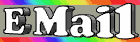|
Quick (and Safe!) View
Quick View lets you look at many do
cuments without actually opening them. One advantage of this is speed. Another is safety, especially for MS Word documents. Reading Word documents in Quick View reduces your chances of contracting one of the Word viruses. To enable Quick View for a given file type, you must install the option. Launch Control Panel's Add/Remove Programs applet, click on the Windows Setup tab, select the Accessories component from the list, and click on the Details button. If Quick View is checked, you've got it. If not, check it! Then, select View/Options from Explorer, click on the File Types tab, the document type you'd like to see in Quick View and the Edit button. Now select Enable Quick View and click on OK twice. Now when you right-click on a file of this type, Quick View will appear in the context menu.
Win95 Etiquette
It's enough to miff Miss Manners! Sometimes Win 3.
x
apps just don't mind their manners in Win95. Fortunately, Win95 comes with a handy utility that forces good behavi
or. Select Start/Run and type MKCOMPAT. Rein in rogue apps by selecting File/Choose Program, then clicking on the behaviors you'd like to induce.
Double Your Download Speed for Free...
If you access the Internet primarily by dial-up connection, Win95 may be holding you back-way back. That's because, by default, Win95 optimizes some of its internal Internet settings for LANs, and not for modems. For example, Win95 normally sets an MTU (Maximum Transmission Unit) packet size of 1500, an Ethernet standard. But standard dial-up Internet connections use a packet size of 576 bytes. The packet-size mismatch can lead to needless slowdowns. If you use your company's Ethernet LAN, leave MTU and its related settings alone. But if you access via modem, grab a free copy of Mike Sutherland's MTU-Speed applet at
http://www.mjs.u-net.com/mtuspeed/mtuspeed.htm
. This nifty little utility lets you easily adjust MTU and various other Registry settings that can affect dial-up speed. Some users report their download speeds have doubled after using the optimizations suggested by MTU-Speed!
...and Then Double It Again
No, this one isn't free. But if you're serious about going online and you're still connecting at 28.8Kb per second or less, you owe it to yourself to get the high-speed connection that fits your budget: a 56K modem, ISDN, a cable modem or a satellite downlink. Someplace in that range (from about $150 to $700) is a solution that will let Windows-and you-do far more online in less time and with fewer hassles.
They're Tools, Not Toys
It sounds like a silly collection of games, but "Power Toys" is actually a set of free tools that no serious user should be without. There's a tool to make Win95's "CD AutoPlay" work on any non
audio CD; a taskbar audio CD control; a way to change your screen's resolution and bit depth without rebooting; customized Find menus; and lots more, including Tweak UI 1.1. Tweak UI is a great way to adjust your Windows user interface. It's worth a download just by itself. (Incidentally, many of the Power Toy tools also work on NT.) Grab a copy at
http://www.microsoft.com/windows95/info/powertoys.htm
.
Monochrome Is Dead
You wouldn't work on a monochrome monitor. Then why are you still working with monochrome output? Color printer prices have been in near-freefall for months, and you can now pick up an excellent ink-jet color printer for just a couple of hundred dollars. Once you work in color, you'll never go back.
Squeeze More from Your Hard Drive
Why doesn't DriveSpace get more respect? There's no better way to avoid wasted disk space-in some ways, it even surpasses the new FAT32
system in Win95 SR2 and in Win98. Here's why: Standard Windows (using FAT16) will dice a large hard drive into 32KB chunks, so that saving even a 1-byte file will consume 32KB of disk. The new FAT32 can use 4KB chunks, but that's still wasting a lot of space. DriveSpace dices a disk into 0.5KB chunks, then optionally lets you compress your data. (If you don't want compression, you can turn it off.) Check out DriveSpace in the Accessories/System Tools menu.
More Glass Is Good
Spend some time with a 17-inch or 19-inch monitor, and you won't want to go back to something smaller. You'll appreciate both the extra eye-ease afforded by the larger screen and the ability to work with more than one application at a time.
Zap! You're Dead!
You've invested thousands of dollars in your system and even more in the data it contains. But chances are you're relying on some cheesy $8 power strip to protect your system from electrical problems. It's time to get serious
. For less than $100 you can get a basic uninterruptible power supply that will let you sail through brief brownouts or blackouts. Some of the better UPSes can also protect your modem and LAN connections, and even automatically perform a safe, proper system shutdown in the event of an extended outage.
Cheap and Painless Backups
Yes, backups once were a pain, and that's why no one did them. But new media makes backups too cheap and easy to be left undone: In the past year or so, all manner of inexpensive, ultra-high-capacity mass-storage devices have become available. These range from $100 "Ditto" tape drives through "Zip-"type drives to low-end CD re-recordables, and so on. Whatever your needs, you can find fast, affordable backup solutions that will let you safely archive all your data at a cost of less than a penny a megabyte.
If One Hard Drive Is Good...
Two may be better. Hard drive prices are at all-time lows now, and almost
every PC made in the past few years can easily accommodate a second hard drive. It's just a matter of opening the case, plugging in a couple of cables, turning a few bolts and replacing the cover: The whole operation can be done in minutes. Besides the obvious benefits of having more space for your data, you can also use the second drive for live, online backups of your most important files.
Get Win95 SR2 or Win98
The version of Win95 that originally shipped in August 1995 is getting long in the tooth-two years is an eternity in the computer industry. If you're still running Win95 or Win95a (check your Control Panel/System applet), you could benefit from the later software that's become available.
Check out my column in the August 1997 issue of
WINDOWS Magazine
for free ways to upgrade many of the components of Win95 or Win95a to Win95b levels. And grab a copy of Win98 as soon as it becomes available late 1997 or early 1998!
Automatic Thumbs Up
Make the icons that represent bitmap images automatically show a thumbnail of the images themselves. Open the Registry, then drill down to HKEY_CLASSES_ROOT/Paint.Picture/DefaultIcon. Now, double-click on (Default) in the right pane and change the value of DefaultIcon to %1. (Note that in order for this to work, you must replace the entire entry with a percent sign followed by the number 1.) Now all your BMP images will be represented in Explorer by icon versions of themselves.
Make Icons from Cursors...
To use a mouse cursor file as an icon, right-click on the document or shortcut and select Properties from the Context menu. Click on the Shortcut tab, then the Change Icon button. Use the Browse button item to navigate to the C:\Windows\Cursors folder. Select All Files from the Files of Type drop-down menu. Select the cursor file of your choice and click OK.
...And V
ice Versa
You can also use icons as mouse pointers or cursors. Just launch the Mouse Control Panel item, select the Pointers tab, then double-click on the pointer or cursor you want to change. Select All Files from the Files of Type box, then find and double-click on the icon of your choice. Click OK.
...And from Bitmaps
If you have Microsoft Plus!, you can create an icon from any bitmap image. Open Control Panel and double-click on Display. Select the Plus tab, then select the icon you want to change. Press Change Icon, then press Browse. Find a bitmap, click on Open and hit OK for both dialog boxes.
Color Control
You may already know how to change colors in Windows: by right-clicking on the desktop, selecting Properties, clicking on the Appearance tab and either selecting one of the existing themes or modifying the elements by clicking on them in the example window and changing the colors below. But you should also note that if you select yo
ur own colors, you can click the Save As button and name your own custom theme. You can save as many custom themes as you like.
Out of Control Color
There are some window elements you can't change in the Desktop Properties item; you have to edit the Registry. Since the Registry understands colors only as combinations of RGB (red, green and blue) numbers, you'll need a color key to find out what numbers to enter. Fortunately, Windows has one. You'll need to go back to the Appearance item using the instructions in the "Color Control" tip. Once there, click on Colors, then Other. Near the bottom right corner of the dialog box, you'll see three boxes labeled Red, Green and Blue, respectively. Here's where you'll get your numbers. Use the four-point color identifier and the sliding rule to choose the color of your choice. When you've got it, write down the three numbers in the RGB boxes. Repeat for each additional color you want to use. Now open the Registry editor and drill dow
n to HKEY_USERS\.Default\Control Panel\Colors. Here you'll find all the screen elements. To change one, double-click on it and replace the current value with one of your sets of numbers. When things look the way you want them to, go back to the Appearance item and Save As a new scheme.
Put Recycle Bin on a Diet
By default, Recycle Bin can occupy up to 10 percent of your hard disk space, which means it has files so old you can't remember them. To determine a reasonable size, open it and click twice on the Date Deleted button to sort the deleted-files list in reverse chronological order. Scroll down to the first file that's more than a month old. Select it, then scroll to the bottom of the list. Hold down the Shift key and select the last file, thereby highlighting all files older than one month. Press the Delete key to permanently remove them. Now open Explorer and highlight the Recycle Bin icon. Note the amount of space o
ccupied by the remaining files, as reported on the Status Bar at the bottom of the window. That's how much space your Recycle Bin really needs to hold one month's worth of discarded files. Convert it to a percentage of your total drive space, then move the Recycle Bin's Maximum size slider to that value.
Time for Refreshment
If you power up an external SCSI drive after Windows opens, its drive letter will remain among the missing in any Explorer window. Of course you can exit and restart, but it's faster to double-click Control Panel's System icon and then click the Refresh button on the Device Manager tab.
Find the Missing Link
It's wonderful to click a hotlink and be transported somewhere else in an instant or two (or three or four, depending on your browser's mood). But what if someone prints that page and sends it to a colleague? Needless to say, a little something gets lost, and that something is your URL. If you create a page that is likely to
be distributed via print, and you want readers to be able to find you, include the URL as part of the page text.
Don't Buy the Windows 95 Resource Kit
You already have a copy. It's the WIN95RK.HLP file, and you'll find it on your Windows CD-ROM disc in the ADMIN\RESKIT\HELPFILE folder.
The CD-ROM Explorer
If you frequently search through folders on a CD-ROM disc, create a Desktop shortcut and type the following string into the shortcut tab's Target box:
EXPLORER /e
,
/root
,
x:
/
where
x
is the CD-ROM drive letter. This opens a two-pane Explorer view that shows the contents of the current disc. If you simply drag the CD-ROM drive icon from a regular Explorer window onto the Desktop, the resulting shortcut will launch the disc's AutoPlay feature (if present) or open a single-pane Explorer window.
Take Device Manager Express
If you're a frequent visitor to the Device Manager, create
a shortcut with this string in the Shortcut tab's Target box:
8CONTROL SYSDM.CPL,,18
Note the two commas before the number. This line directly opens the System applet and selects tab 1, which is the Device Manager (2 is for Hardware Profiles and 3 is for Performance). Although you can use CONTROL
filename
.CPL to quickly access some other CPL file in the C:\Windows\System folder, the tab selection (, ,
x
) does not work with all such files.
Hail a CAB
Hard disk space permitting, create a Win95 folder and copy all the CAB files into it. Next time you need a new file, you won't have to dig out the CD-ROM disc to get it. If you're not sure which CAB contains the file you want, locate it with the Find option. Search all files named *.CAB and enter the name of the desired file in the Containing Text box.
Make a Clean Start
Why is it so important to "cascade" from Programs-to-Accessories-to-Games when it's time t
o play FreeCell? If you don't know, then move the Games folder up one level. Next, do the same thing with all the other folders that sit in the Accessories folder. To do so, open the C:\Windows\Start Menu\Programs\Accessories folder and drag each sub-folder up to the Programs folder. Follow the same general procedure to clean up the rest of the Start Menu\Programs folder system.
Let This Be a Warning
If you frequently hit the Caps Lock key by accident, open Control Panel's Accessibility Options applet and put a check in the Use ToggleKeys box on the Keyboard tab. Then select the General tab and clear the check box next to "Turn off accessibility features." From now on your computer will beep if you press the Caps Lock, Num Lock
or Scroll Lock keys.
Print That
The Device Manager can send a system summary report directly to the printer. Better yet, send it to a file, as follows. Open the Printers folder, double-click the Add Printer icon and select Local Printer. Scroll down the Manufacturers list to Generic and install the Generic/Text Only printer. When you get to the Available Ports box, select File and follow the prompts to finish the installation. Now click on Device Manager's Print button, but do not check the Print to File box. Instead, click the Setup button, then click the radio button next to Specific Printer. Choose "Generic/text only on FILE:", then click the OK button twice, name the file and click OK one more time. Open the file in your word processor, remove the extraneous page breaks and spaces, and you can now print the complete report on about two pages instead of the six or so it would otherwise require.
Running Start
You can use the Run command on the Windows 95 Start menu to view a networked drive, or even an entire disk. Select Run and type in the server name or server and share name, as in \\sue_smith\c_drive.
File Right
If you have some kind of mysterious executable file (EXE, DLL, OCX) on your system, right-click on it in Explorer, select Properties and click on the Version tab. This displays the version resource inside the file (if it has one), which normally includes the name of the company that created the file, the product the file is associated with, and the file's version number.
Wall Painting
If you're bored with the opening and closing bitmaps Windows 95 displays, you can edit them. The files are bitmaps in the Windows folder, named LOGOS.SYS and LOGOW.SYS. You can edit them with the copy of Microsoft Paint that comes with Windows 95.
A Fine Line
In a pinch, you can use two phone lines, a fax machine
and a PC with a fax modem as a low-resolution scanner. Just fax the image on fine resolution to the computer with the fax modem and you'll have it online, usually with quality that's high enough for OCR software to handle.
Space Saver
If you're really tight on disk space under Windows, display the folder C:/Windows/Temporary Internet Files in Explorer and delete all the files. You won't be getting rid of anything important-these are the cached files from your Internet Explorer browsing sessions.
Send TO Can Do
If you often copy or move files to particular directories or networked drives, add a shortcut to each destination in your C:\Windows\SendTo folder. This way, when you right-click on a file in Explorer, those items will appear on the Send To submenu.
No More Cloudy Days
So you hate those clouds hovering on your screen as you launch Windows 95? Just add the line:
logo=0
to the [options] section of the hidden
system file MSDOS.SYS in your boot drive's root directory, and Windows 95 won't display its cloud logo at boot time.
Cursor Keys
If you want to control your mouse with the cursor keys, including single-pixel movements, just open the Accessibility Options applet in Control Panel, and turn on MouseKeys via the Mouse tab. This lets you operate the mouse cursor with the keys on your numeric keypad and still use the inverted-T cursor keys to move the text cursor.
Expand Your View
You can fully expand the folders in the Windows Explorer Folders pane hierarchical view with a single keystroke. Select the drive you'd like to expand, then press the asterisk key on the numeric keypad. Note that if you select My Computer, you'll expand your diskette drive (if there's a diskette in it), all local hard drives and your CD-ROM drive. Select "Desktop" and you'll add all connected network drives too.
- Edward Wernich
Hail a CAB
Copying all the CAB files (Windows 95 installation files) from the Win95 CD to your hard disk is a great way to save time when reinstalling individual components or the whole shebang. First, copy all the CAB (Cabinet) files from the CD's Win95 folder to a Win95 folder on your hard drive. Make this process even quicker by modifying the Registry to point to the new location. Open the Registry Editor (Start/Run/Regedit), drill down to the HKEY_LOCAL_MACHINE\SOFTWARE\Microsoft\Windows\CurrentVersion key and highlight the Setup subkey. Right click on the SourcePath item and select Modify from the Context menu. Enter the path of the folder that contains your CAB files and click on OK.
- Joao Valverde
Defrag Virtual Memory
Although the Disk Defragmenter utility speeds up file access, it doesn't defrag your swap file, which is the file Windows uses as virtual memory. You can get additional performance gains by disabling your swap file, defragging
your disk, then re-enabling the swap file. The new swap file will be effectively defragged and therefore faster. To do so, right-click on My Computer and select Properties from the Context menu. Click on the Performance tab, then the Virtual Memory button. Select the "Let me specify my own virtual memory settings" radio button, then select Disable Virtual Memory. Click on OK, then OK again. After defragging your disk, follow the same procedure above, but this time select "Let Windows manage my virtual memory setting."
- James Huckabey
Win95 Has Your Number
Someday you may need to do a complete reinstallation of Win95. Do you have your registration number, which Win95 requests during installation? If not, right-click on My Computer and select Properties. Write the registration number (the last number under Registered To:) on a piece of paper and keep it with your startup disk.
- Randy Watts
Skip Scandisk
The Win95b or SR2 version of Windo
ws runs the DOS version of Scandisk automatically during boot up if the system didn't properly shut down after it last ran. You can modify this feature by making a minor change in the MSDOS.SYS file. First, open a DOS window, log onto the C:\ root directory, type ATTRIB MSDOS.SYS -S -H -R and press the Enter key to clear its attributes. Then open the file and edit or add the following line to the [Options] section:
AutoScan=x.Make x 0 if you do not want to run ScanDisk; 1 if you want ScanDisk to prompt you before running (default); or 2 if you don't want ScanDisk to prompt you before running, but to prompt you before fixing errors. Save the file, then reset the attributes by typing ATTRIB MSDOS.SYS +S +H +R.
Open In the Back
Make your documents and programs open behind the currently active window by pressing and holding the Ctrl key while you double-click on its icon. Then click on any open title bar to return the focus to that window.
- Joao Valverde
Last-Ditch Effort
If Win95 crashes and Ctrl+Alt+Del fails to bring up the Close Program dialog, try hitting Ctrl+Esc. The Start menu may come up, letting you perform a graceful and safe reboot.
Boot Options
Here's how to force Windows to open the Startup menu and give you the option to boot into Normal, Safe, Command Prompt Only and other modes each time you start your computer. Find and open MSDOS.SYS, locate the line
BootMenu=0
and change the 0 to a 1. If you don't have the line, simply type
BootMenu=1
in the [Options] section.
Terrific Troubleshooting
And speaking of boot options, if you're having trouble at startup and want to find out what's going on, check your boot log. Once your PC starts up, find and launch the hidden BOOTLOG.TXT file. It will tell you what loaded and whether each file was successful. When you're sure your system is functioning properly, make a copy of BOOTLOG.TXT and rename it (to BOOTLOG1.TXT, f
or example). If you experience startup problems again, compare your BOOTLOG.TXT file to your backed-up, "clean" copy to help pinpoint problems.
The Bigger Picture
You can't enlarge BMP files using Paint, but you can use WordPad or Exchange to do it. Just copy the bitmap image from Paint and paste it into a new document or Inbox message. Grab the edge of the image with the cursor and stretch it to the size and proportion you want. Hit the PrintScrn key to copy, then paste into a new Paint document. It's not pretty, but it works.
- Russ Bomhof
Revise the Run List
You can edit the list of previously executed commands found in Run's drop-down box. Launch Regedit and go to HKEY_CURRENT_USER\Software\Microsoft\
Windows\CurrentVersion\Explorer\RunMRU. In the right-hand pane, double-click on the letter that corresponds to the item you want to delete or modify, and make your changes in the Edit String dialog box that pops up. Be careful not to delete the M
RUList items.
Fast File Renaming
Rname is a free utility that lets you rename large groups of files in one step. It's highly configurable and very powerful. Download it from
http://www.winmag.com/win95/software.htm
.
Make Windows Settings Stay Put
If you want to make sure Windows remembers how you've sized your windows, try this after making a change: From an Explorer window you've customized, select Options (or Folder Options, if you have IE4 and Web View installed) from the View menu, make any change and then change it back (that activates the Apply button). Click on Apply and then OK. The next time you open a window, it should retain the size you set.
Organize Your Desktop
By default, Win95 places all your "permanent" Desktop items (My Computer, Network Neighborhood and so on) on the left-hand side of your screen. But if you put them on the right-hand side, any new files-those you'r
e working on or files you download-will show up on the left by default. It's a great way to keep them separated.
For Real Win95 Help...
Windows 95 Help isn't always helpful. A better place to turn is the Windows Resource Kit (WIN95RK.HLP), which you'll find on the Win95 CD-ROM in ADMIN\RESKIT\HELPFILE. We recommend that you copy it to your hard disk and refer to it often.
Reboot the Taskbar
If you change a Registry setting that affects the taskbar or Start menu, here's how to enable the new setting without restarting Windows. After making a change, press Ctrl+Alt+Del to bring up the Close Program dialog. Select Explorer and click on the End Task button. In the Shut Down Windows dialog that pops up, click on No (or Cancel if you have IE 4.0 installed)
|